AirPods have become one of the most popular wireless headphones as people admire them due to the sound quality, ease of use, and the fact that they are good to use with Apple devices. However, they are not faultless like any gadget.
Among the most frequently encountered problems, the microphone does not work. Even when you can hear the rest of the people on your call, but they cannot understand you well, or Siri refuses to listen to your words, a broken microphone can be very frustrating. The best news is that, more often than not, this issue can be resolved without a replacement.
Why does my AirPods Microphone Not Work?
When your AirPods microphone suddenly stops, it is usually due to one or more simple issues. In most instances, dust or earwax may end up clogging the small mic holes, causing you to miss out on recording what is being spoken clearly.
In some situations, an issue may be presented by hardware details, software bugs, old firmware or the wrong settings of the iPhone, iPad, or Mac. Even problems with Bluetooth connection can disrupt the functioning of your AirPods in sending audio signals.
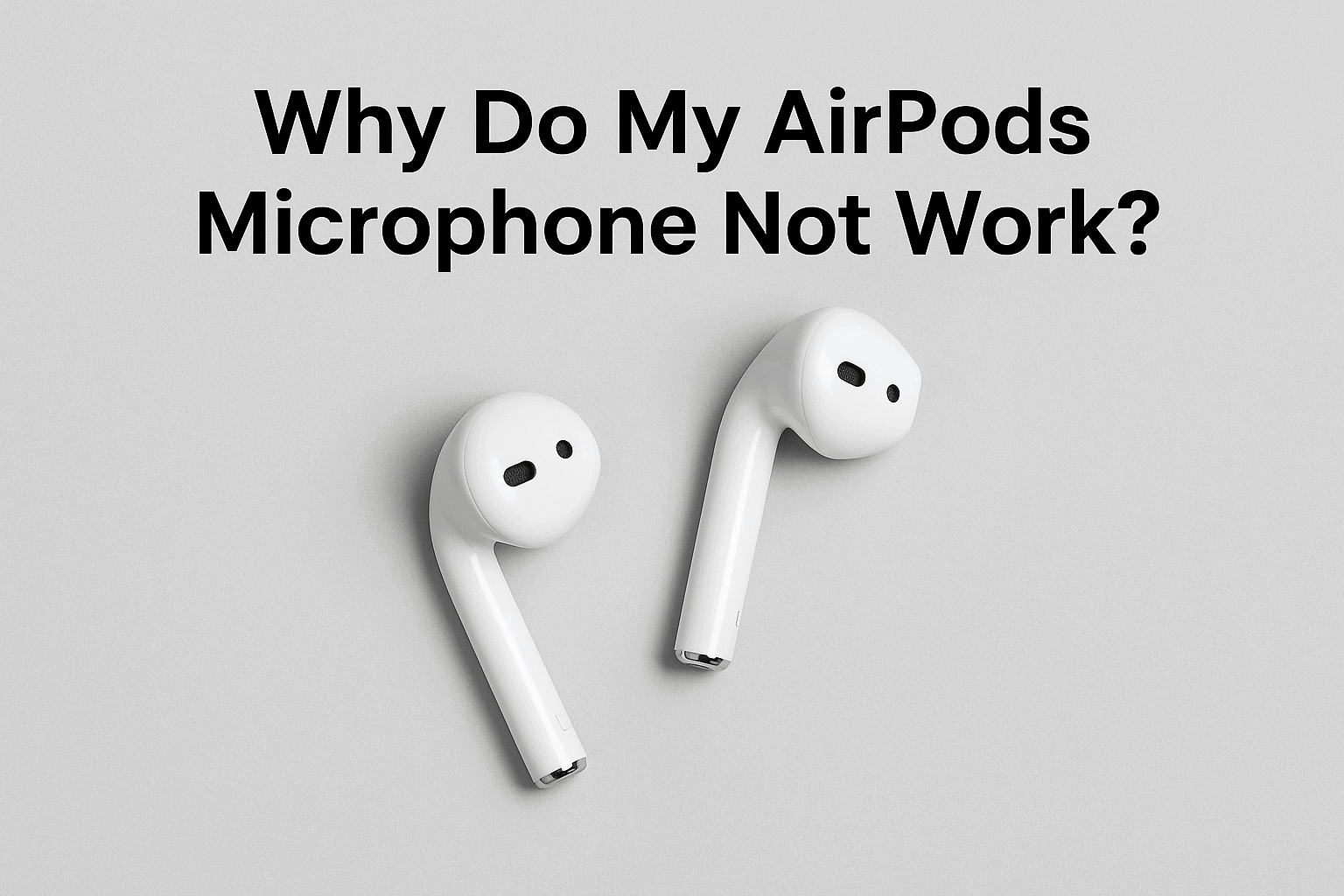
It is also good to note that AirPods have features that automatically switch between the left and right microphones in an attempt to produce the best sound. In the case that one fails, your device will attempt to utilize the other, but this may distort and/or produce weakened sound.
It is, therefore, crucial to realize the potential causation factors rather than jump to the conclusion that what you have is malfunctioning AirPods.
These are impairments of the microphone by dirt or earwax, unstable Bluetooth connections and software problems such as outdated iOS or firmware.
Occasionally, it might be as basic as failing to pick your AirPods as the default input device in your setup. However, microphone failure can also be caused by hardware damage (water, drops, heat/worn-out components).
How to Troubleshoot AirPods Microphone Step by Step
If your AirPods microphone isn’t working, try these easy steps:
- Clean the Microphone – Gently wipe the mesh openings with a dry, soft-bristled brush or a cotton swab. Avoid using sharp objects or liquids.
- Check Bluetooth Connection – Make sure your AirPods are properly connected. Try disconnecting and reconnecting them via Bluetooth settings.
- Switch Microphones – In your iPhone settings, go to Bluetooth → AirPods (i) → Microphone. Test switching between “Always Left AirPod,” “Always Right AirPod,” or “Automatically Switch.”
- Test on Another Device – Pair your AirPods with a different iPhone, iPad, or Mac. If the microphone works there, the issue may be in your original device’s settings.
- Restart Your Device – A quick restart can clear temporary glitches that interfere with the microphone function.
Following these steps often solves the problem without the need for advanced fixes.
Checking Settings on iPhone, iPad, or Mac
Sometimes, the issue isn’t with your AirPods at all but with your device settings. Here’s what to check:
On iPhone or iPad:
- Go to Settings → Bluetooth → AirPods (i) and ensure your AirPods are selected as the active input device. Also, check under Settings → Privacy & Security → Microphone to confirm apps like WhatsApp, Zoom, or Skype have microphone access.
On Mac:
- Go to System Preferences → Sound → Input and select your AirPods as the input device. Adjust the input volume if needed.
App-Specific Settings:
- Some apps have their own microphone permissions. For example, in Zoom or Teams, make sure AirPods are selected as the microphone inside the app’s settings.
Checking these simple settings often restores microphone functionality instantly.
When Cleaning and Settings Don’t Work: Resetting Your AirPods
If you’ve tried cleaning and adjusting settings but your AirPods microphone still doesn’t work, the next step is to reset them. A reset clears out any glitches and gives your AirPods a fresh start.
Here’s how to do it:
- Put AirPods in the Case – Place both AirPods in the charging case and close the lid.
- Wait a Few Seconds – After about 30 seconds, open the lid.
- Forget This Device – On your iPhone, go to Settings → Bluetooth, tap the (i) icon next to your AirPods, and select Forget This Device.
- Reset AirPods – Press and hold the button on the back of the case until the LED flashes amber, then white.
- Reconnect – Place the case near your iPhone or iPad with the lid open, and follow the on-screen pairing instructions.
A reset often fixes microphone issues caused by temporary bugs or connection errors.
6. Hardware Problems: When to Contact Apple Support
If your AirPods microphone still isn’t working after cleaning, checking settings, and resetting, the issue might be hardware-related. Signs of hardware damage include:
- Your microphone works intermittently or not at all.
- One AirPod’s microphone never activates, even after switching in settings.
- Your AirPods have been exposed to water, drops, or extreme heat.
In these cases, it is better to address Apple Support or take it to an authorized service center. In case you are still within the warranty period or your AirPods are under AppleCare+ +, an effective replacement or discounted repair of the device is possible. In older AirPods, it may be more economical to replace them than fix them.
Preventing Future Microphone Problems
Once your AirPods microphone is working again, a little care can go a long way in preventing the same issue from happening in the future. Here are some simple but effective tips:
- Clean Regularly – Use a soft, dry brush or lint-free cloth to gently clean the microphone openings and speaker mesh. Avoid liquids, which can damage the delicate parts.
- Store Safely – Always keep your AirPods in their charging case when not in use. This protects them from dust, moisture, and accidental drops.
- Avoid Moisture – AirPods are not waterproof. Try not to use them in heavy rain, during sweaty workouts without protection, or near water.
- Update Software – Keep both your iOS/macOS device and AirPods firmware up to date. Apple often releases small updates that improve performance and fix bugs.
- Handle with Care – Dropping AirPods repeatedly or exposing them to rough use can shorten their lifespan, including the microphone’s functionality.
By following these practices, you’ll not only protect the microphone but also extend the overall life and performance of your AirPods.
FAQs
1. Do AirPods have a microphone?
All the versions of AirPods will have microphones. In reality, most devices would have the mics in both earbuds, and the computer would automatically select the earpiece with the best mic gain to perform a call, or record the voice with Siri.
2. Why can’t people hear me clearly when I use AirPods?
This normally occurs when the microphone holes are clogged with dirt or earwax, when your Bluetooth is not strong, and when the wrong input device is installed in your settings. The problem can usually be fixed by cleaning and adjusting settings.
3. How can I test if my AirPods microphone is working?
The simplest option is to do a short voice memo on your iPhone or do a test call. In case your voice sounds distorted or is not being recorded, it is possible that the microphone requires an adjustment, cleaning or additional problem-solving.
4. Can I repair a broken AirPods microphone myself?
No, AirPods are closed products and microphones cannot be fixed at home. In case cleaning and resetting do not solve the problem, the next optimal course of action would be to contact Apple Support to either repair or replace it.

1 thought on “Why do my AirPods microphone not Work”