It has never been so easy to stay wireless, and using high-end headphones like Bose in combination with the iPhone can still disorient those users.
No matter which new Bose QuietComfort Ultra you have, or the classic QC 45, or the smaller Bose Sport Earbuds, knowing how to take the correct steps guarantees a good connection, higher quality sound and use of the newest features. By 2025, your Apple iOS system and Bose smart firmware updates will be able to connect faster than ever before.
Still, even minor errors can lead to your headphones not appearing or functioning correctly. This guide will take you through a step-by-step process, troubleshooting tips and some advanced tricks to ensure the Bose headphones match your iPhone perfectly.
Step-by-Step to Connect Bose Headphones to an iPhone
Pairing Bose headphones with your iPhone is straightforward, but following the correct sequence matters. Below is the latest 2025 step-by-step process to ensure instant connectivity:
Step 1: Charge your Bose headphones to at least 30% battery. A low battery often prevents Bluetooth pairing.
Step 2: On your iPhone, open Settings > Bluetooth and make sure Bluetooth is toggled ON.
Step 3: Power on your Bose headphones. For most models, hold the power/Bluetooth button for 3–5 seconds until the LED flashes blue, indicating pairing mode.
Step 4: On your iPhone, look under “Other Devices.” You should see your model listed (e.g., “Bose QC Ultra” or “Bose 700”). Tap it to connect.
Step 5: Wait for the “Connected” confirmation. Once paired, your Bose headphones will auto-connect whenever Bluetooth is enabled and the headphones are powered on near your iPhone.
Pro Tip: If your headphones don’t appear immediately, swipe down from the top-right corner of your iPhone and toggle Airplane Mode ON/OFF to refresh Bluetooth search.
This process takes less than a minute and ensures a reliable first-time connection between your Bose headphones and iPhone. Once paired, you can personalize sound settings using the Bose Music App for noise cancellation, EQ adjustments, and firmware updates.

Using the Bose App & Firmware: Best Practice to Pair, Update, and Optimize on iOS
While standard Bluetooth pairing works fine, Bose has designed the Bose Music App to unlock the full potential of your headphones. In 2025, this app will have become essential for both first-time setup and long-term performance. Here’s why:
Why use the Bose Music App?
- It allows automatic pairing with your iPhone once Bluetooth is on.
- Gives access to firmware updates — these updates often fix pairing glitches and improve battery performance.
- Lets you customize features like EQ presets, Active Noise Cancellation levels, and Voice Assistant settings.
- Enables multipoint connectivity so that you can stay paired with your iPhone and another device (like a MacBook) at the same time.
How to connect via the Bose Music App (2025 steps):
- Download the Bose Music App from the App Store.
- Open the app and log in with your Bose account (or create one if new).
- Please turn on your Bose headphones and place them in pairing mode.
- The app will automatically detect your headphones. Tap Connect and follow the prompts.
- Update the firmware if prompted — this usually takes 3–5 minutes but ensures maximum compatibility with iOS updates.
Pro Tip: Always keep your headphones updated before major iOS upgrades (e.g., iOS 18.3 in 2025) to prevent unexpected disconnects.
Troubleshooting: 9 Common Reasons Bose Headphones Won’t Pair with iPhone
Even with the latest software, sometimes your Bose headphones won’t connect to your iPhone. Don’t worry : most issues have simple fixes. Below are the 9 most common reasons and how to solve them:
- Bluetooth is Already Connected to Another Device
- Fix: Turn off Bluetooth on the other device or disconnect manually in the Bose app.
- Outdated Firmware
- Fix: Update headphones via the Bose Music App.
- Low Battery (Below 10%)
- Fix: Charge for at least 15 minutes before retrying.
- iPhone Not Discovering Device
- Fix: Toggle Bluetooth off/on or use Airplane Mode reset.
- Too Many Saved Bluetooth Devices
- Fix: In iPhone Bluetooth settings, “Forget” older unused devices.
- Wrong Pairing Mode Used
- Fix: Hold the Bluetooth button for 3–5 seconds until the blue flashing light appears.
- iOS Bug After Update
- Fix: Restart your iPhone or reset network settings (Settings > General > Transfer/Reset > Reset Network Settings).
- Headphones Glitch
- Fix: Perform a factory reset on your Bose headphones (button combinations vary by model; check Bose support).
- Interference from Wi-Fi or Other Signals
- Fix: Move away from crowded Wi-Fi routers or switch off unnecessary Bluetooth devices nearby.
Pro Tip: If nothing works, try pairing your Bose headphones with another iPhone or iPad first. If they connect successfully, the issue is likely with your iPhone’s Bluetooth cache — a reset will solve it.

Advanced Tips: Multipoint, Codec Choices, and Connecting Newer Bose Models
If you’ve mastered basic pairing, you’ll want to explore the advanced features that make Bose headphones stand out in 2025. Apple and Bose have both refined their ecosystems, giving you more flexibility than ever.
1. Multipoint Connectivity
- Most recent Bose models, including the QuietComfort Ultra Headphones and the Bose 700, support multipoint pairing.
- This means you can stay connected to your iPhone for calls and notifications while also being paired with a second device like your MacBook or iPad.
- To activate, open the Bose Music App > Settings > Bluetooth Connections > Enable Multipoint.
2. Codec Optimization for iOS
- Bose headphones automatically use AAC codec when connected to an iPhone, delivering higher-quality streaming.
- For best results, keep your iPhone’s iOS updated since Apple optimizes codec performance with each release.
3. Auto-Switching with iCloud Devices
- If you use multiple Apple devices signed into the same iCloud account, Bose headphones can seamlessly switch audio between them.
- Example: Watching YouTube on your iPhone, then instantly answering a FaceTime call on your iPad.
4. Connecting Newer Models (2025)
- Bose has launched QuietComfort Ultra, QC Earbuds II, and A30 Aviation Headset with faster pairing modes.
- These models connect in under 3 seconds with iOS 18.3 and above, thanks to updated Bluetooth LE Audio support.
- For the smoothest experience, keep Location Services enabled during first pairing — iOS uses this to improve device discovery.
Pro Tip: If you juggle multiple devices, prioritize pairing order. Always connect to your iPhone first before adding secondary devices to avoid audio handoff issues.
Final Checklist
Final 5-Step Connect Checklist (2025):
- Charge Bose headphones to at least 30%.
- Enable Bluetooth on iPhone.
- Put Bose headphones into pairing mode (hold button 3–5 sec until blue flash).
- Select the device name in the iPhone’s Bluetooth list.
- Open the Bose Music App, update firmware, and adjust settings.
By following this checklist, you’ll ensure the smoothest connection possible — avoiding common frustrations like random disconnects or missing device names.
Final Tip: Once paired, you rarely need to repeat the process. Your Bose headphones will auto-connect every time you switch them on near your iPhone.
- For the smoothest experience, keep Location Services enabled during first pairing — iOS uses this to improve device discovery.
Pro Tip: Bose recommends unpairing older unused devices from your iPhone before setting up a new model. This reduces connection conflicts and speeds up first-time pairing.
Conclusion
Plugging your Bose headphones into a phone in 2025 will no longer be a chore; it will be a smooth transaction by either plugging the headphones or charging the phone, whichever process takes less than a minute to complete.
You can have more than just a Bluetooth connection with features such as the Bose Music App, state-of-the-art multipoint pairing and automated firmware updates, and a truly optimized sound experience made to work with the Apple ecosystem.
Should your headphones not connect immediately with your Bose headphones, then do not panic. After implementing the 9 steps of troubleshooting and the last 5 steps checklist will fix almost all the pairing problems.
When you are connected, you will have crystal-clear sound, intelligent noise cancellation, and the capability to switch quickly between the iPhone, iPad, and MacBook.
Simply put, no matter if you are a new Bose user or getting the new QuietComfort Ultra in 2025, this guide will make pairing your headphones with your iPhone quick and easy and frustration-free.
Final Thought: Keep your Bose app updated, your firmware fresh, and your iPhone on the latest iOS version : that’s the golden trio for flawless wireless listening.
FAQs
How do I pair my Bose headphones with my iPhone?
Turn on Bluetooth in your iPhone settings, put your Bose headphones into pairing mode, then select them under “Other Devices.” They will connect instantly once tapped.
How do I put my Bose headphones in pairing mode?
Press and hold the Bluetooth/power button for 3–5 seconds until the LED light flashes blue. This signals your headphones are ready to pair.
Why can’t I connect my iPhone to my Bose?
The issue is usually a low battery, outdated firmware, or another active Bluetooth connection. Resetting Bluetooth or updating via the Bose app fixes most problems.
Why can’t my iPhone find my Bose headphones?
Make sure the headphones are in pairing mode and close to your iPhone. If they still don’t show up, toggle Airplane Mode or restart Bluetooth on your iPhone.