When have you ever sat down to mix, record, or produce some music and then heard that irritating buzzing noise between your Beats or your studio monitors?
You are not alone. It is among the foremost audio problems of music creators and sound engineers in the year 2025. Whether you have a professional studio environment or a simple setup in your home studio, the unwanted noise will pose a threat and spoil the quality of sound you have and also cause great frustration in professional work.
Buzzing usually occurs due to ground loops, electromagnetic interference or broken cables, although locating the root cause can be difficult. The good news? A good majority of the buzzing issues can be resolved at home through a couple of clever measures.
This manual will decompose the actual causes of your Beats or monitors buzzing, how to effectively diagnose the cause and effective means of stamping out the noise.
Understand the Buzz: Ground Loop vs. EMI vs. Faulty Gear
Before you start unplugging everything in your setup, it’s essential to identify what type of buzzing noise you’re dealing with. Not all hums and buzzes are the same — and understanding the pattern can save you hours of troubleshooting.
Ground Loop Hum (50/60 Hz)
- A steady, low-frequency hum (around 50 Hz in most regions or 60 Hz in North America) usually means you’re dealing with a ground loop issue. It happens when multiple devices share different power outlets or grounding paths, creating a small electrical loop that sends noise through your audio system.
EMI or RF Interference
- If the buzzing gets louder when your phone, Wi-Fi router, or other electronics are nearby, it’s likely electromagnetic or radio frequency interference. This is extremely common in home studios with a lot of wireless equipment.
Faulty or Unbalanced Gear
- A damaged cable, a loose jack, or a cheap unbalanced connection can also introduce noise even when everything else is fine. If the buzz changes when you move or replace a cable, it’s probably a hardware issue.
Pro tip: A deep hum usually points to grounding issues, a sharp buzz or hiss often means interference, and crackling can signal a damaged cable or loose connector.

Check Power & Grounding — 50/60Hz Hum
Grounding issues are among the most common culprits behind studio buzzing. When your devices are not properly grounded, they create ground loops that introduce that classic 50Hz or 60Hz hum.
Here’s a simple method to diagnose and fix this problem:
Unplug Everything Except Your Monitors or Headphones
Start fresh. Disconnect your interface, computer, and any instruments. If the buzzing disappears, you’ve narrowed it down to something in that chain.
Use a Single Power Source
Plug all your studio equipment into one high-quality power strip connected to a single wall outlet. This eliminates multiple ground paths.
Test the Wall Outlet
In 2025, affordable plug-in ground testers can quickly check if your outlet has grounding problems.
Ground Lift Options
Many interfaces and studio monitors have a ground lift switch. If yours does, turning it on can instantly remove that hum.
Listen for the Frequency
A 50Hz or 60Hz low buzz confirms a grounding issue. If the buzz changes as you power devices on or off, you’ve found the loop.
Bonus tip: If you’re using a laptop, unplug the charger temporarily. If the buzzing stops, your power brick isCables & Connections: Balanced vs. Unbalanced, Shielding and Connectors
the culprit.
Even with clean power, bad cables or poor connections can make your Beats or monitors buzz. In studio environments, cable quality isn’t optional — it’s critical.
Key things to check:
Balanced vs. Unbalanced
- Balanced cables (XLR or TRS) carry signals in a way that cancels noise, while unbalanced cables (RCA or TS) easily pick up interference. If you’re using unbalanced cables, upgrading can make a night-and-day difference.
Shielding Quality
- Cheap, unshielded cables can act like antennas, pulling in noise from Wi-Fi routers, Bluetooth devices, or LED lights.
Connector Health
- Dirty, loose, or oxidized connectors often create intermittent buzzing. Clean or replace any worn-out cables and plugs.
Cable Routing
- Keep audio and power cables separated. Even a few centimeters can reduce interference dramatically.
Pro tip: If wiggling or swapping a cable affects the buzzing, it’s time to replace it with a high-quality balanced cable.
Isolate the Source: Test Your PC, Audio Interface, Monitors, and Headphones
Not every buzz comes from cables or power. Sometimes, the source is a specific device in your signal chain. Isolating the noise step by step helps avoid blind guesswork.
Start With Headphones Alone
Plug your Beats into another clean audio source (like a phone). If the buzzing is gone, the headphones are fine.
Reconnect One Device at a Time
Add your interface, mixer, or PC back into the chain slowly. When the noise returns, you’ve found the problem device.
USB Ports and Power Adapters
Noisy or cheap USB power supplies are a common issue. Try different ports, or use a powered hub or better adapter.
Alternate Sources
Connect your interface to another computer or power outlet. If the buzz follows the device, it likely needs repair or grounding isolation.
Gain & Volume Levels
Excessive gain amplifies background noise. Keep your output around 70–80% to maintain clean signal levels.
Pro tip: Update your audio interface drivers regularly. Outdated firmware can introduce digital noise that sounds like buzzing.

RF / EMI Interference: How Nearby Electronics and Wireless Gear Cause Buzzing
In 2025, wireless technology is everywhere — and so is interference. EMI (electromagnetic interference) and RFI (radio frequency interference) can easily sneak into your audio chain, especially in home studios.
Common interference sources:
- Wi-Fi routers and range extenders
- Smartphones, tablets, and wireless chargers
- Bluetooth transmitters
- LED lighting with cheap drivers
How to reduce it:
Reposition or Switch Off Nearby Devices
Keep routers and wireless gear at least 1–2 meters away from audio equipment.
Use Ferrite Beads on Cables
Ferrite cores absorb high-frequency noise and are inexpensive to install.
Invest in Shielded Cables and Power Strips
Good shielding prevents external signals from leaking into your audio chain.
Turn Off Wireless During Mixing
Disable Wi-Fi and Bluetooth during recording sessions.
Check LED Lights
Low-quality LEDs are notorious for interference. Turning them off can reveal if they’re the culprit.
Pro tip: If the buzzing changes when your phone receives a message or when the Wi-Fi router is active, you’re likely dealing with RF interference.
Quick Fixes & Long-Term Solutions
Once the problem is identified, applying a few simple upgrades and studio habits can eliminate buzzing for good.
Ground Loop Isolators
- These small inline devices break ground loops without degrading audio quality. Perfect between your interface and monitors.
Power Conditioners
- Power conditioners clean up your power supply, stabilize voltage, and filter unwanted electrical noise — protecting your gear at the same time.
Upgrade to Balanced Connections
- XLR or TRS cables drastically reduce noise and are a must for any professional setup.
Cable Management & Grounding
- Keep your power and audio lines separate. Use one power strip, avoid daisy-chains, and clean your connectors regularly.
EMI Shielding Accessories
- Use ferrite beads, shielded cables, or metal racks to reduce interference from nearby wireless devices.
Maintenance & Firmware Updates
- Regularly clean ports, check grounding, and keep your audio drivers up to date to prevent new noise problems.
Pro tip: A clean power chain + balanced cables can fix up to 90% of buzzing issues in modern studios.
Conclusion
Hearing your Beats or studio monitors buzz in the middle of a session can ruin your creative momentum. But it’s not a mystery — most buzzing comes from three main problems:
- Ground loops or improper power grounding,
- Bad cables or connections,
- RF or EMI interference from wireless devices.
Buzzing can be removed permanently by eliminating the source step-by-step: checking cables, controlling power, and reducing wireless disturbances. And by making basic improvements such as ground loop isolators, power conditioners, and balanced cables, your studio can remain silent, clean and professional.
The next time those Beats buzz you, you can still relax. Identify the origin and correct the root cause, and resume creating music with crystal-clear sound.
FAQs
Why are my Studio Beats headphones making a buzzing noise?
Your Beats are likely buzzing due to a grounding issue, faulty cable, or nearby electronic interference.
Why do my Beats keep making a weird noise?
Weird noises usually happen from loose connections, power interference, or internal hardware faults.
Why do my Beats keep staticing?
Poor cable shielding, unbalanced connections, or signal interference often cause static.
Why do my Beats make a crackling noise?
Crackling typically points to a loose jack, damaged cable, or driver malfunction inside the headphones.