You are not the only one when your Bose headphones continue to cut out. With Bose’s reputation for high-quality audio, customers occasionally complain of random hiccups, stuttering or total audio losses.
Connection problems have been increasingly widespread in the context of Bluetooth standards that underpin various models, such as the Bose QC 45, Headphones 700, as well as the QuietComfort Ultra and the Bose Earbuds in 2025.
This guide does not merely cover the generic troubleshooting but rather goes in-depth and explains why Bose headphones are cutting out, how to ensure this is not an ongoing issue and what proactive actions should be taken to ensure the consistent quality and high-quality audio. All solutions are current and relevant with the latest app and firmware versions of 2025.
Why Do My Bose Headphones Keep Cutting Out?
Before you spend hours troubleshooting, use this quick checklist to find the most common causes behind Bose headphones cutting out:
- Bluetooth Range Issue: Keep your device within 10 meters (33 feet) of your headphones and avoid physical barriers such as walls or furniture.
- Low Battery Power: Bose headphones can lose connection when battery levels fall below 15%.
- Signal Interference: Other Bluetooth devices, Wi-Fi routers, or microwaves may interfere with your signal.
- Multipoint Conflicts: If connected to more than one device, audio signals can switch unpredictably and cause dropouts.
- Outdated Firmware: Firmware updates (like v5.2.1 in 2025) fix known stability bugs.
- Codec Compatibility: Switching codecs between AAC, SBC, or aptX can occasionally cause brief disconnections.
If one or more of these apply, your issue is most likely software- or environment-related rather than hardware damage. The next steps explain exactly how to fix each cause in detail.

6 Common Causes Behind Bose Headphones Cutting Out
Bose headphones are designed for reliable wireless performance, but even small issues can interrupt that stability. Here are six of the most frequent culprits and how they lead to connection drops.
1. Bluetooth Range Limit
All Bose wireless models use Bluetooth Low Energy (BLE) or Bluetooth 5.3 technology, which provides roughly a 10-meter range. Moving beyond this, or placing thick walls or metal objects between your headphones and device, weakens the connection and leads to cutting out.
2. Battery Level Drop
A weak battery doesn’t just lower volume; it affects Bluetooth stability. Once your charge drops below 15%, internal voltage fluctuations can cause temporary audio loss.
3. Multipoint Connection Conflicts
Modern Bose models can connect to two devices at once—for example, a phone and a laptop. However, this “multipoint” feature can confuse the connection if both devices try to send audio simultaneously.
4. Wireless Interference
Bluetooth operates on the same 2.4 GHz frequency as Wi-Fi routers, cordless phones, and smart home devices. In crowded wireless environments like offices or gyms, your signal can easily get disrupted.
5. Outdated Firmware
Bose frequently releases firmware patches that address bugs and Bluetooth optimization. Ignoring these updates often leads to connection instability and performance glitches.
6. Codec Mismatch
When your device and Bose headphones use incompatible or unstable audio codecs (AAC, SBC, aptX), audio signals can drop out momentarily during playback or streaming.
Understanding these causes is crucial before applying fixes—because the wrong solution for the wrong cause might not help at all.
Step-by-Step Fix: How to Stop Bose Headphones from Cutting Out
Once you’ve identified the likely cause, follow these updated 2025 steps to fix cutting or disconnection problems permanently.
Step 1: Update the Firmware
- Launch the Bose Music app on your smartphone.
- Connect your headphones and check for available firmware updates.
- If an update (such as version 5.2.1) is available, install it completely without disconnecting.
Most users report immediate improvement after updating, especially with the Bose QC 45 and Headphones 700 models.
Step 2: Re-Pair the Bluetooth Connection
- On your device, open Bluetooth settings.
- Remove or “forget” your Bose headphones.
- Restart both your device and the headphones.
- Reconnect through the Bose Music app for a clean pairing.
Re-pairing eliminates old cache data that can confuse your device’s Bluetooth system.
Step 3: Eliminate Signal Interference
- Keep your device within 3 to 5 meters during playback.
- Turn off or move away from other Bluetooth and Wi-Fi devices.
- Avoid connecting multiple devices simultaneously during troubleshooting.
Step 4: Reset Your Headphones
Each model has a specific reset method. For most Bose over-ear headphones:
- Power off the headphones.
- Press and hold the Power button for 10 seconds until the indicator light flashes.
- Reconnect via the Bose Music app.
A factory reset clears previous pairing data and firmware bugs.
Step 5: Check Codec Settings
If you’re using an Android device, go to Developer Options → Bluetooth Audio Codec and try switching to SBC or AAC. If one codec is unstable, another may fix dropouts instantly.
These steps resolve cutting-out issues for over 80% of users, according to 2025 Bose community reports and update logs.

Device-Specific Checks: QC-35, QC-45, Headphones 700, QuietComfort Ultra, Bose Earbuds
Different Bose models behave differently under Bluetooth pressure. Here’s how to troubleshoot them specifically:
Bose QC 35 (Series I & II)
Older models are more sensitive to firmware issues.
- Update firmware via the Bose Connect app.
- Disable multipoint.
- Turn off “HD Audio” in your device’s Bluetooth settings to reduce codec instability.
Bose QC 45
- Disable multipoint when using laptops or PCs.
- Keep firmware updated to v5.2.1.
- On Windows, update your Bluetooth driver to avoid stuttering.
Bose Headphones 700
These have the most advanced noise cancellation and multipoint features, but are sensitive to codec switching.
- Keep only one device actively streaming audio.
- If issues persist, connect via the USB-C cable to confirm the hardware is fine.
Bose QuietComfort Ultra
Newer firmware versions are essential.
- Always update using the Bose Music app.
- Turn off spatial audio to test for codec instability.
Bose Earbuds (Sport, QC, Ultra)
Earbuds have a shorter range and are more affected by signal interference.
- Keep your phone in a front pocket or within 1 meter.
- Reset by placing them in the case and holding the button for 15 seconds.
- Make sure both earbuds run the same firmware version.
These targeted steps ensure that model-specific quirks don’t cause repeated disconnections.
Advanced Diagnostics: Wired Test, RF Interference Scan, PC Driver & OS Troubleshooting
If your headphones are still cut out, these advanced diagnostics can help identify the root cause.
Wired Connection Test
If your model supports wired audio (like QC 45 or 700), connect using the 3.5mm cable.
- If audio is stable, the issue is Bluetooth-related.
- If cutting continues, there may be an internal audio driver problem.
RF Interference Scan
Wireless crowding often causes invisible interference.
- Check for overlapping Wi-Fi signals using your router app or phone.
- Temporarily turn off nearby Bluetooth devices.
- Re-test the connection in a low-interference area.
PC and Laptop Driver Updates
Many Windows or macOS users in 2025 still experience cutting audio because of outdated Bluetooth drivers.
- On Windows, download the latest Bluetooth stack from your laptop manufacturer.
- On macOS, ensure you’ve installed all system updates.
- Remove and re-pair the Bose device afterward.
Operating System Conflicts
- On Android, manually switch the codec to SBC for testing.
- On Windows, open Device Properties → Services and disable “Hands-Free Telephony.” This improves audio stability for music and video playback.
These methods isolate whether the problem lies in your environment, software, or hardware—allowing for precise fixes.
Prevention & Next Steps
Fixing the problem once is good. Preventing it from coming back is even better.
Keep Firmware Updated
Enable automatic firmware updates in the Bose Music app and check at least once a month for new versions. Always restart your headphones after installing.
Maintain Battery Health
Avoid letting your battery drain completely. Recharge at around 20%, and keep your headphones stored in moderate temperatures. If you notice irregular charging or fast drain, perform a complete discharge and recharge cycle.
Manage Signal Environments
In places crowded with wireless devices, switch your phone’s Wi-Fi to 5 GHz instead of 2.4 GHz. Also, disconnect extra Bluetooth accessories not in use.
Reset Periodically
Perform a factory reset every couple of months. This clears cached data and ensures stable Bluetooth handshakes with your devices.
Contact Bose Support When Needed
If your Bose headphones cut out across multiple devices, even after firmware updates and resets, contact Bose directly. The company provides:
- 1-year limited warranty
- Paid repair or replacement options
- Free diagnostics through the Bose Music app or website
Their technicians can remotely verify your firmware and run stability checks before recommending hardware service.
Final Thoughts
Once Bose headphones begin to cut, it is not likely a defect of the hardware; it is a conflict of connection. The Bluetooth modern environment with its overlapping networks and quick codec switching tends to result in temporary instability.
Through regular updates on your firmware, multipoint management, and battery maintenance, as well as the implementation of regular resets, you can guarantee the uninterrupted performance of your device.
The solutions within this 2025 guide are aimed at assisting the beginners and tech-savvy users with troubleshooting effectively, hence you will be able to resume with what matters to you most, and that is to enjoy the legendary Bose sound without any interruption.
FAQs
Why do my Bluetooth headphones keep cutting in and out?
This usually happens due to weak Bluetooth signals, low battery levels, or interference from other wireless devices. Updating firmware and staying within range often solves the issue.
Why are my headphones glitching?
Headphones glitch mainly because of unstable connections, outdated software, or audio codec mismatches. A quick reset or re-pairing often fixes the problem.
What is the lifespan of Bose headphones?
Bose headphones typically last 4 to 6 years with proper care. Regular firmware updates, battery maintenance, and safe storage can extend their lifespan further.
Why do my Bose headphones randomly stop playing music?
This can occur when the battery is low, the Bluetooth connection drops, or another paired device takes over the audio stream. Resetting and re-pairing usually resolves it.