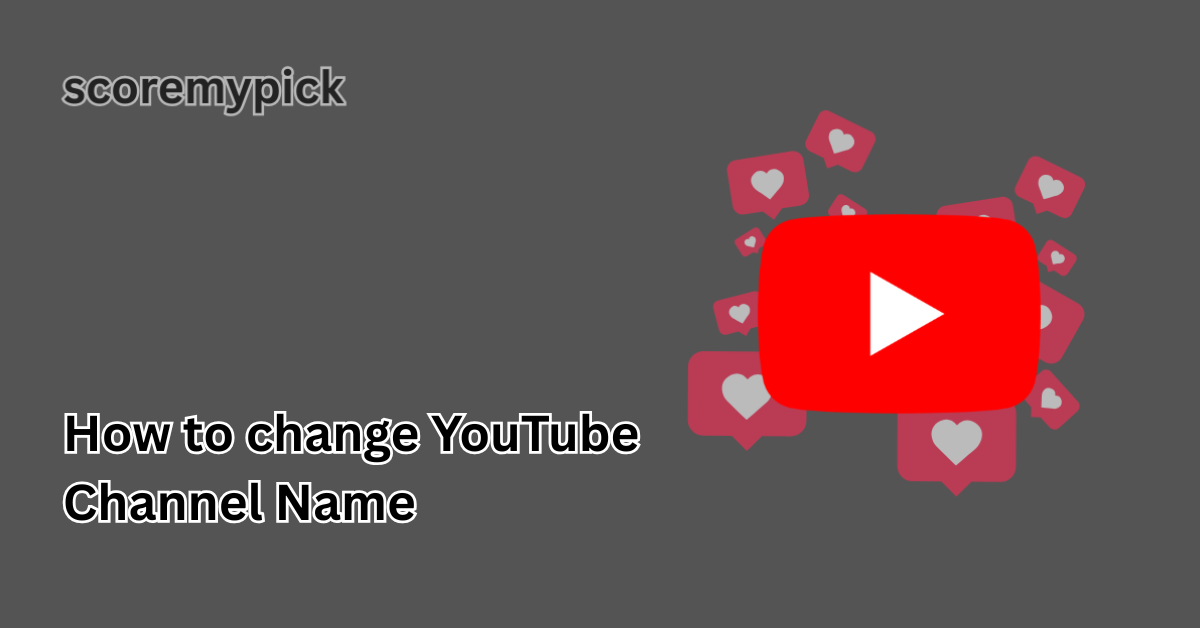Changing your YouTube channel name can be done in the shortest time possible, and rebrand or fit in the niche, or address a previous choice that no longer fits your content.
This guide provides a walkthrough of the platform that is search engine-optimised (as of 2025), details the boundaries and ramifications of the platform, and offers simple advice to ensure Google (and the actual audience) looks at your new name as an upgrade and not an imposition.
What you need to know (TL;DR)
- Use YouTube Studio → Customisation → Profile (or Basic info) to edit your channel name.
- You can change a channel name up to 2 times in 14 days (limits exist to prevent abuse).
- Changing your handle is separate from the display name and can affect your channel URL — check and plan for that.
- Some effects (loss of verification badge, index propagation delays) are important to plan for.
Step-by-step: change YouTube channel name (desktop & mobile)
Follow these exact, SEO-friendly steps so your viewers and search engines see a clean transition.
Desktop (recommended for full control)
- Sign in to YouTube and open YouTube Studio (studio.youtube.com).
- In the left menu, select Customisation → Profile (or Basic info for some accounts).
- Click the pencil or the channel name field, type your new channel name (max ~100 characters; keep it short & brandable).
- Click PUBLISH to save changes. The new name will appear on your channel immediately, but it may take a short time to propagate across YouTube and search results.
Mobile (YouTube app / Studio app)
- Open the YouTube app and tap your profile photo → Your channel → Edit channel.
- Tap the name field, enter the new name, and Save.
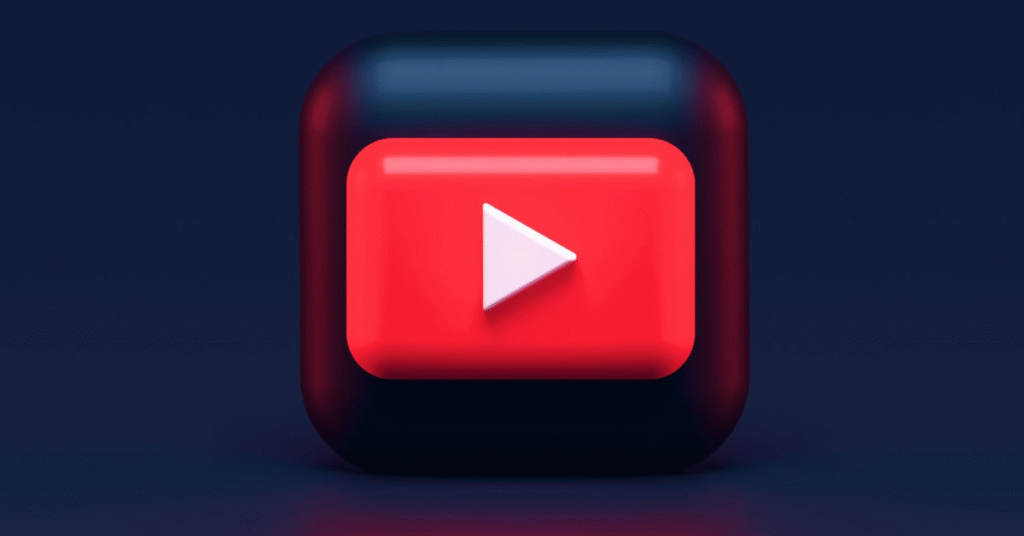
Limits, rules and common pitfalls
Being aware of these prevents surprises that hurt discovery or monetisation.
- Change frequency — YouTube allows name edits but restricts how often you can change them (commonly 2 changes per 14 days or similar rolling limits shown in the help docs). Don’t treat renaming as a casual A/B test.
- Verification & badges — If your channel is verified, renaming can remove the verification badge; handle updates behave differently. Plan verification or re-application accordingly.
- Handle vs. Display name — Handles (unique identifiers) are now the canonical short URLs/identifiers on YouTube; changing your display name does not always change your handle or URL. If you need a new public URL, check the handle policies first.
- Custom URLs — Historically changeable, custom URLs have been replaced by handle-based URLs; existing custom URLs generally remain, but cannot be freely reissued if you rely on a custom URL for cross-promotion, audit links before renaming.
SEO & branding checklist before you rename
Use this checklist to keep search traffic stable and help Google re-index quickly.
- Choose a name with 2–4 meaningful keywords (brand + niche): e.g., AllAboutCars — Hybrid SUV Reviews.
- Keep it short (≤ 60 characters preferred for SERPs) and avoid special characters that break URLs.
- Update your channel description to include the new name, 3–5 target keywords, and a clear 1–2 sentence value proposition. (YouTube Studio → Customisation → Basic info).
- Update all external links (website, Twitter/X, Instagram, video descriptions, pinned comments) to use the new handle/branding.
- Publish a pinned video or community post announcing the rename and explaining why (helps retention, reduces confusion).
- Update thumbnails, channel banner, and about sections to show consistent branding — search engines reward consistent signals.
Step-by-step rollout plan for tech review channels
This is practical for a tech-review site/channel that needs clean SEO and minimal subscriber churn.
Day 0 — Preparation
- Finalise the new name and handle.
- Prepare updated channel banner, avatar, and a 30–60 second announcement script/video.
Day 1 — Rename & immediate updates
- Change name via YouTube Studio. Update description & privacy/contact email. Publish.
Day 2 — Public announcement
- Post the announcement video and pin it. Update channel art and thumbnails in the new brand style.
Day 3 — Cross-platform sync
- Update your website, social bios, and RSS/OPML feeds with the new name and links (use 301 redirects on your site where necessary).
Day 4–7 — Monitor
- Check YouTube Analytics for traffic drops, watch-time changes, and search queries. Re-optimise video titles/descriptions if organic impressions fall.
Final words
It is easy to rebrand your channel in 2025, but it is an Exercise in Disguise; it is an SEO activity.
Make the change a small rebrand: prepare the creative materials, refresh all the metadata fields, and communicate with the audience effectively.
The steps listed above are intended to follow one after another, observe the platform restrictions, and you will retain the visibility of search and provide your tech-review brand with the necessary image.
FAQs
How do I change my YouTube handle name?
Go to YouTube Studio → Customisation → Basic Info, then edit your handle and click Publish. The handle update is instant, but may take up to 48 hours to reflect everywhere.
Why won’t YouTube let me change my name?
You may have reached the limit of two name changes in 14 days, or your account has verification restrictions. Wait for the limit to reset or check your account status.
How do I change my channel on YouTube?
Open YouTube Studio, go to Customisation, edit your channel name, and save. You can also do it through the YouTube mobile app under Edit Channel.
Can I change the name of my YouTube channel after monetisation?
Yes, you can change your channel name even after monetisation. Just ensure your branding remains consistent to avoid confusion for advertisers and viewers.