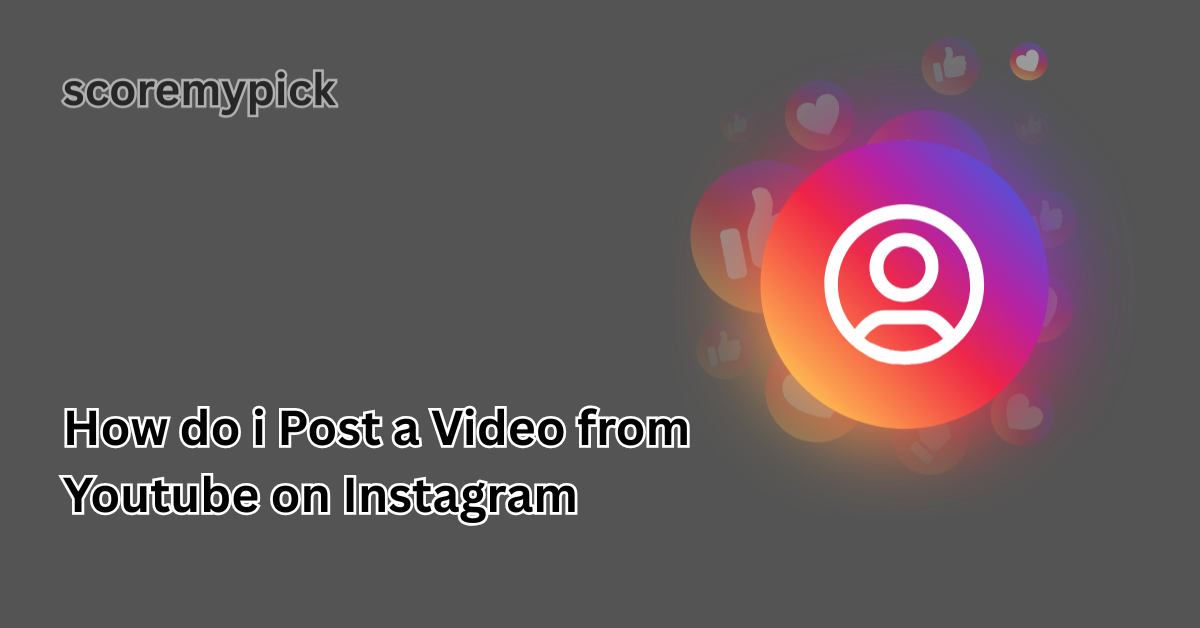By 2025, the digital space will be overtaken by short-form content. Instagram and YouTube are no longer competitors to one another, and creators, brands, and businesses have growth partners.
Repurposing their YouTube videos on Instagram is one of the trends, as many influencers strive to make themselves more visible, engage more, and reach new audiences without having to create new content.
The point is that in this case, there is no direct support for the embedding of the YouTube video in Instagram. It will not be enough to copy and paste a link. You should download, edit, convert and upload your video in a strategic method in order to make your video appear sharp, legal and algorithm-friendly.
This is a full 2025 guide where we will take you through all the steps, including technical configurations, legal authorizations, editing processes, and expansion plans. You chose to either post clips to Reels, Stories, or your Feed; either way, this article will assist you in using one YouTube video as an Instagram growth tool in your hands.
How to Post a Video From YouTube on Instagram (Stories, Reels & Posts)
Posting a YouTube video on Instagram involves five clear steps in 2025. Instagram and YouTube use different formats and compression systems, so this workflow ensures quality, compliance, and engagement.
Step 1: Choose the Right YouTube Video
Select the video or specific segment you want to share. For Reels and Stories, aim for 15 to 90 seconds. For Feed posts, verified accounts can upload videos up to 10 minutes.
Step 2: Download in High Quality
Use a reliable downloader that supports HD and 4K, such as 4K Video Downloader, SnapSave, or YT Cutter. If the content isn’t yours, get the creator’s permission before downloading.
Step 3: Convert and Resize the File
Instagram supports MP4 with H.264 codec. Match the platform’s recommended aspect ratios:
- Reels & Stories: 9:16 (1080 x 1920 px)
- Feed Posts: 1:1 (1080 x 1080 px)
- Landscape: 16:9 (1920 x 1080 px)
Apps like CapCut, InShot, or Premiere Rush make this easy.
Step 4: Upload and Optimize
Tap the “+” icon on Instagram, select “Reel” or “Story,” and upload your edited clip. Add stickers, music, or captions to make it more dynamic.
Step 5: Post Smartly
Use relevant hashtags, tag collaborators, and post during high engagement hours — typically 12 PM to 3 PM for Reels. Short clips with hooks in the first 3 seconds perform up to 68% better.
Pro Tip 2025: For long videos, break your content into bite-sized clips to maintain audience attention and boost reach.
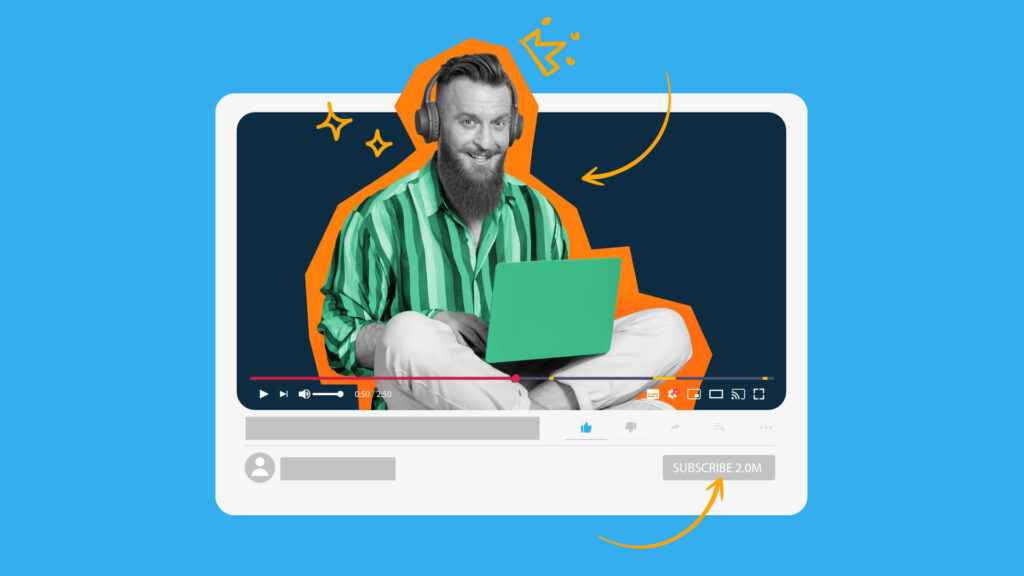
Download, Convert and Export: Best File Formats & Export Settings for Instagram in 2025
Your video’s quality is crucial. Instagram compresses every upload, so starting with the best possible file is the only way to ensure your content stays crisp.
1. Download in HD or 4K
Always download the highest resolution available. Lower-quality sources will look even worse after Instagram compression.
2. Convert to MP4 (H.264)
Instagram’s preferred format is MP4 using H.264 codec. If your file is in another format (like MOV or MKV), use conversion tools like HandBrake or CapCut.
3. Aspect Ratios That Work
- Reels/Stories: 9:16 vertical — perfect for Mobile.
- Feed Posts: 1:1 or 4:5 for more screen space.
- Landscape: 16:9 — supported but less engaging.
4. Bitrate & File Size
- Recommended bitrate: 5,000–8,000 kbps.
- Keep file size under 250 MB for smooth uploads.
- Short clips load faster and perform better.
5. Metadata Helps
Embedding metadata like creator name, title, or captions can help build credibility and improve SEO signals.
Pro Tip: Don’t rely on Instagram’s auto-cropping. Manually crop and preview your clip to ensure nothing important is cut off.
Repost Legally: Copyright, Permissions, YouTube Content ID & Creator Approval
Before sharing any video, it’s essential to respect copyright laws. Instagram’s copyright detection is stricter in 2025, and ignoring it can lead to video removal, account warnings, or bans.
1. Know the Rules
Every YouTube video is copyright-protected. Public availability doesn’t mean free use. You need permission unless the video is labeled Creative Commons.
2. Ask the Creator
A simple DM or email works. Explain how and where you’ll use their content. For commercial use, written consent is recommended.
3. Use Creative Commons or Royalty-Free Content
Search for Creative Commons videos on YouTube to reuse and remix legally. Always give credit.
4. Credit on Instagram
Tag the original creator or mention them in your caption. For example: “ Credit: [Creator Name]”. This helps avoid disputes and builds community trust.
5. Handle Music Carefully
You can’t use copyrighted music without permission. Mute or replace it with Instagram’s licensed music to stay compliant.
Pro Tip 2025: Many creators now offer “duet-friendly” content. Reposting those legally can help grow both audiences.
Turn Long YouTube Videos into Viral Reels
Instagram Reels drive the highest organic reach in 2025. But users scroll fast, so the key is to hook them early and keep the energy high.
1. Clip the Best 15–90 Seconds
Find the most impactful section of your video. Reels should deliver value within 3 seconds, or users will swipe away.
2. Edit for Vertical
Reframe and crop footage for 9:16 screens. Center your subject and make sure text isn’t blocked by Instagram UI.
3. Add Captions
Since 84% of Reels are watched with the sound off, captions are essential. Use tools like CapCut or Veed.io to auto-generate subtitles.
4. Hook–Deliver–CTA
- Hook: Grab attention fast.
- Deliver: Share value.
- CTA: Tell people to visit your YouTube channel or follow for more.
5. Post Timing
Peak engagement times in 2025 are 12 PM–3 PM and 7 PM–9 PM. Posting during these windows can boost reach by up to 45%.
Pro Tip: Avoid posting YouTube clips with watermarks — Instagram’s algorithm can penalize them, lowering visibility.
Tools & Apps (Desktop + Mobile) to Convert, Trim and Caption YouTube Clips for Instagram
In 2025, you don’t need expensive editing suites. Free or affordable tools can help you create professional Instagram videos from YouTube clips in minutes.
1. CapCut (Free)
- Auto-captions, transitions, effects.
- Ideal for turning Shorts into Reels.
2. InShot (Free)
- Crop, trim, and add music or stickers.
- Great for fast, polished edits.
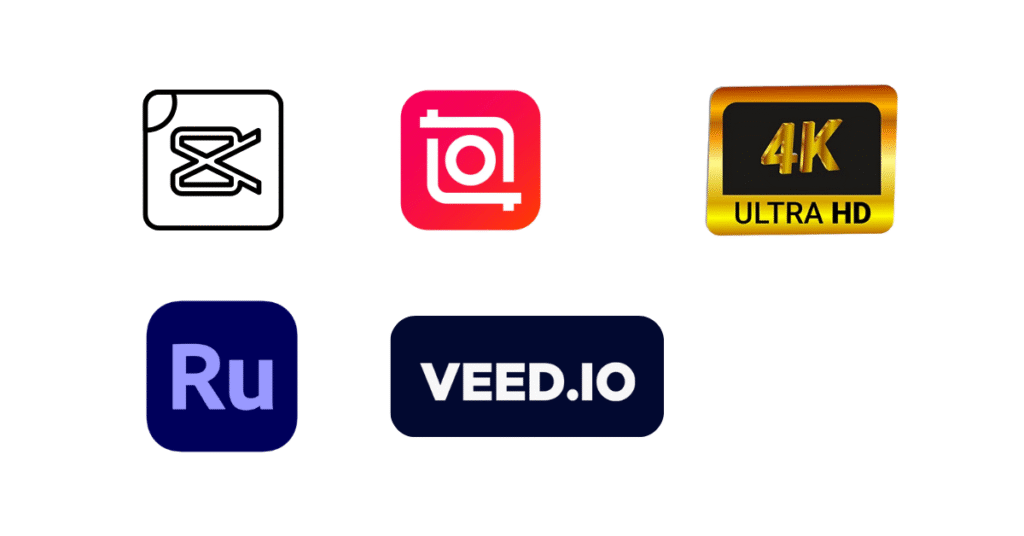
3. 4K Video Downloader
- Download in HD or 4K.
- Supports timestamp trimming.
4. Adobe Premiere Rush
- Professional aspect ratio controls.
- Seamless export presets for Instagram.
5. Veed.io
- Browser-based.
- Excellent for auto-subtitles and trimming.
Pro Tip: Always preview your video on Mobile before uploading to ensure proper framing.
Optimization & Growth: Hashtags, Cover Images, Posting Time, and Cross-Platform Promotion Tips
Posting is only half the job. The real power lies in how well you optimize your content to reach more people.
1. Use Smart Hashtags
Mix broad and niche hashtags. For example:
- Broad: #Reels #ViralVideo #InstagramTips
- Niche: #TechReviews2025 #YouTubeClip #CreatorGrowth
This increases discoverability.
2. Create an Eye-Catching Cover Image
A custom thumbnail makes your Reel stand out in the feed. Use Canva or CapCut to add text and a clean background.
- Ideal size: 1080 x 1920 px.
- Keep key elements centered.
3. Post at Peak Times
Based on 2025 engagement data:
- Weekdays: 12 PM–3 PM and 7 PM–9 PM
- Weekends: 10 AM–1 PM
- Posting consistently 3–4 times a week boosts reach.
4. Cross-Promote
- Add the Instagram link to your YouTube description.
- Use the YouTube Community tab for teasers.
- Share on Threads, X (Twitter), or Facebook.
5. Engage Within the First Hour
Instagram pushes posts that get quick interactions. Reply to comments, like responses, and encourage shares early.
Pro Tip: Include a clear CTA such as “Full video on YouTube — link in bio.” Reels that drive viewers to external platforms perform 2.3x better than those without direction.
Final Thoughts
One of the cleverest approaches that creators and brands can employ today is repurposing the content on YouTube to create one on Instagram. You do not need to get back to zero because you can use the available existing videos to reach new audiences, boost engagement, and expand into various platforms.
Adhering to the steps of this guide, downloading in the correct format, converting properly, respecting copyright, editing to become a Reel, and optimizing to improve the algorithm, your content will go further and be more of a workhorse to you.
In 2025, visibility isn’t about posting more; it’s about posting smarter.
FAQs
How do I share a YouTube video in an Instagram post?
You can’t share directly from YouTube. Download the video, convert it to MP4, then upload it as a post or Reel on Instagram.
How to share a YouTube video on Instagram with a thumbnail?
Create or screenshot the thumbnail, then upload it as the cover image when posting your video to Instagram.
How do I post a clip from a YouTube video?
Trim the specific clip using an editor like CapCut or InShot, then upload it to Instagram as a Reel, Story, or Feed post.
How to post a video on Instagram without it being a reel?
Choose “Post” instead of “Reel” when uploading. This lets you share the video to your main feed without making it a Reel.