In 2025, Aiwit doorbell cameras will be one of the most sought-after smart home security options. They offer homeowners an affordable peace of mind with such features as motion detection, real-time alerts, and HD video.
But what about the time when your Aiwit doorbell camera starts to go dead? It is annoying to many users to be reminded by the dreaded offline status when they are used to using the camera as a means of safety and surveillance.
The positive aspect of this is that most problems with connections are short-term and can be resolved at home without the involvement of professionals. We are going to discuss in this guide why exactly your Aiwit doorbell may not be connected and step you through solutions tested to restore it online within minutes.
Why your Aiwit doorbell camera shows “Offline”
If your Aiwit doorbell camera is offline, there are several reasons behind the issue. Understanding these common causes can help you troubleshoot effectively before moving to advanced fixes:
- Poor Wi-Fi Connection: Aiwit devices can only use Wi-Fi 2.4 GHz. When your router signal is low near the doorbell, it can easily disconnect.
- Router Distance: In case your router is further than 3040 feet, the signal may be weakened by the walls and interference.
- Battery or Power Supply Problems: A low battery or fluctuating powered supply wiring can activate the offline status.
- App or Firmware Bugs: The Aiwit app or firmware may become out of date and result in random disconnection.
- Internet Outages: Your Aiwit doorbell will go offline just because of a short Internet Service Provider outage.
- Sluggish Network: Excessive numbers of devices on Wi-Fi can cause poor connectivity.
- Server Glitches (2025 updates): Aiwit does server maintenance periodically, which temporarily disconnects connectivity.
By identifying which of these applies to your setup, you’ll know where to start fixing the Aiwit camera not connecting problem.

Quick 7-step fix: Get your Aiwit doorbell back online right now
If your Aiwit doorbell is offline, don’t panic. In most cases, a quick reset or network refresh solves the issue. Here’s a proven 7-step method that works for most users in 2025:
- Reboot the Router: To reset the Wi-Fi router, re-open the Wi-Fi router by holding the power button down after 30 seconds.
- Check Wi-Fi Band: Make sure that your phone and Aiwit doorbell are set to the 2.4 GHz band (Aiwit is not compatible with 5 GHz).
- Reboot the Doorbell: Hold the reset button on your Aiwit doorbell for 5 seconds or so until it flashes.
- Re-add the Device in App: launch the Aiwit app and un-deactivate the offline camera, and then re-add it by scanning the QR code.
- Updates to the App and the Firmware: Download the Aiwit app (the newest version is 2025) and update the firmware and mobile application.
- Check Power Source: Battery-operated, must be recharged completely before retesting. Unless it has been wired, stabilize the power adapter.
- Test Another Phone: In some cases, there is a problem in the login cache, and the second smartphone should be used.
These steps solve nearly 80% of Aiwit camera not connecting issues, saving time before moving to advanced troubleshooting.
Network checklist: 2.4 GHz, Wi-Fi signal & router settings every Aiwit user must check
Connectivity problems with Aiwit doorbell cameras offline often trace back to Wi-Fi settings. Since Aiwit devices are sensitive to signal strength and bandwidth, a quick network check is essential:
- 2.4 GHz Only: Aiwit works exclusively on 2.4 GHz. If your router combines 2.4 GHz and 5 GHz into one SSID, split them into separate names for stable pairing.
- Signal Strength: Aim for at least 60 dBm signal at your doorbell’s location. Use your smartphone’s Wi-Fi analyzer to test signal strength.
- Router Distance: Keep your router within 25–30 feet or use a Wi-Fi extender/mesh system if needed.
- Channel Settings: Avoid overcrowded Wi-Fi channels (1, 6, or 11 are best for 2.4 GHz in 2025).
- MAC Filtering & Firewall: Disable MAC filtering or aggressive firewall rules that may block Aiwit’s cloud connection.
- Router Firmware: Outdated router firmware often causes instability. Update your router to the latest 2025 version.
By confirming these network essentials, you’ll remove 90% of connectivity roadblocks that make your Aiwit camera show offline.

Power, firmware & app checks — battery, updates and Aiwit server issues explained
Even with a strong Wi-Fi signal, your Aiwit doorbell camera may stay offline if the device itself has internal issues. Power supply, firmware, and app compatibility play a huge role:
- Battery Check: For wireless Aiwit models, make sure the battery is charged above 30%. A low charge often causes the device to disconnect unexpectedly.
- Wired Power Issues: If your doorbell is wired, confirm that the transformer provides at least 16V AC. Inconsistent voltage will make the camera unstable.
- Firmware Updates: In 2025, Aiwit released multiple patches to improve connectivity. Always check for updates in the App and install them immediately.
- App Version: Running an outdated app on iOS or Android may lead to syncing errors. Download the latest version from the official app store.
- Aiwit Server Outages: Sometimes, the problem isn’t your device—it’s the server. If you notice many users reporting downtime online, it’s likely a temporary Aiwit cloud issue.
By addressing these areas, you eliminate internal glitches that commonly make the Aiwit camera not connect even when the Wi-Fi is working fine.
Advanced fixes for Aiwit doorbell offline: static IP, QoS, mesh extenders & port settings
If your Aiwit doorbell camera still shows “Offline” after basic troubleshooting, advanced networking tweaks may be required. These are more technical but often provide a permanent fix:
- Assign a Static IP: This prevents the router from changing your Aiwit camera’s address, reducing dropouts.
- Enable QoS (Quality of Service): Prioritize your Aiwit device in router settings so it always has enough capacity.
- Use Mesh Wi-Fi or Extenders: In larger homes, weak coverage zones can cause offline errors. Mesh systems ensure consistent signals.
- Check Firewall Ports: Aiwit cameras communicate via specific ports. Make sure your router isn’t blocking outbound connections.
- Reduce Device Overload: If you have more than 20 devices on your Wi-Fi, split them between 2.4 GHz and 5 GHz to ease congestion.
- Reinstall the App on a Fresh Device: A clean install clears corrupted cache or login errors that may persist across updates.
These advanced Aiwit offline fixes are ideal if you’ve tried everything else, but your device keeps disconnecting. Many 2025 users report that a static IP combined with QoS completely stabilizes their cameras.

Preventive setup: 10 best practices to keep your Aiwit doorbell online 24/7
Once you’ve fixed the Aiwit doorbell offline problem, the next step is prevention. A stable setup ensures that your camera stays connected and reliable every day. Here are the 10 best practices recommended in 2025:
- Place the router within 25 feet of the doorbell or use a Wi-Fi extender.
- Use only 2.4 GHz networks and keep SSID names simple (avoid special characters).
- Schedule monthly router reboots to refresh connections.
- Update the Aiwit app and firmware regularly for bug fixes and stability.
- Fully charge wireless models every 2–3 months to avoid sudden disconnections.
- Secure your Wi-Fi with WPA2 or WPA3 encryption to prevent unauthorized interference.
- Limit heavy streaming on the same network when monitoring live video.
- Enable QoS (Quality of Service) to prioritize Aiwit traffic.
- Monitor ISP reliability and switch providers if outages are frequent.
- Check Aiwit’s official server status page when issues persist.
By following these preventive measures, your Aiwit camera will stay online consistently, saving you from repeated troubleshooting.
Final Thoughts
Watching your Aiwit doorbell camera go offline may be exasperating, but the answer may be much easier than you thought. Wi-Fi troubleshooting and one-second resets to more sophisticated options, such as a static IP address, can all help get connectivity going again.
By the year 2025, there will be stability in Aiwit, although hiccups will still happen occasionally. The trick is to use short-term solutions with long-term preventive measures. When properly configured, you can leave your Aiwit doorbell camera online 24/7 and be guaranteed peace of mind and continuous security of your home.
FAQs
Why is my Aiwit doorbell saying offline?
It usually goes offline due to weak Wi-Fi, low power, outdated firmware, or temporary Aiwit server issues.
How do I fix my doorbell offline?
Restart your router, recharge or check power, update the Aiwit app, and re-add the device in the App.
How do I get my Aiwit doorbell online?
Ensure it’s on a stable 2.4 GHz Wi-Fi, reset the device, and confirm your router settings allow cloud connections.
How do I reset my Aiwit doorbell camera?
Press and hold the reset button for 5–10 seconds until the LED flashes, then reconnect it through the Aiwit app.