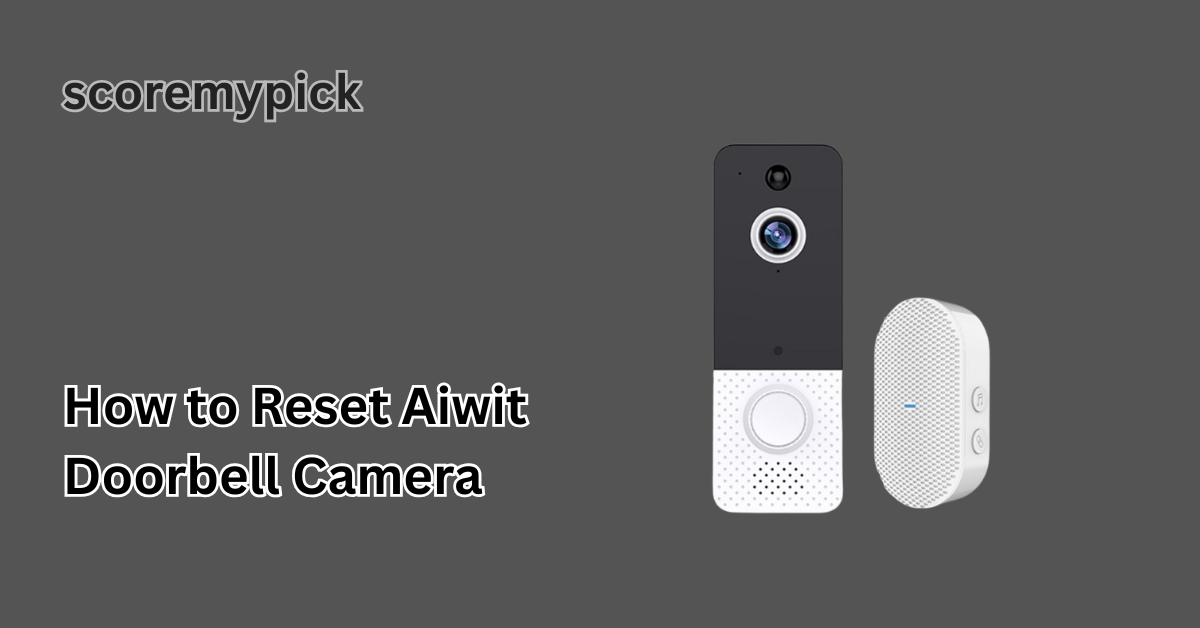In 2025, the Aiwit Doorbell Camera is going to be one of the most popular smart home security devices due to its low cost and high functionality. Nevertheless, like any clever device, it may occasionally malfunction, shut down or be unable to connect to your Wi-Fi network.
At that moment, learning to reset the Aiwit doorbell camera will help you save time, frustration and even money on expert help. It not only fixes the usual problems but also comes in handy when you wish to change the network of the device or give it to another person.
This guide will walk you through the step-by-step procedure to reset your Aiwit doorbell camera, the distinction between a soft reset and a factory reset, how to reconnect to the Aiwit app, troubleshooting and what to do in best practices to prevent repeated resets.
Quick 8-Second Factory Reset — How to Reset Aiwit Doorbell Camera
To restore your Aiwit Doorbell to its original platform, the best technique is the factory reset option, which is the quickest. This will wipe any stored settings, including Wi-Fi settings, and allow you to start clean. These are the new 2025 steps and should be observed:
- Locate the Reset Button: On most Aiwit doorbell models (T8, T2, and V7), the reset button is either on the side or at the back of the device.
- Press and Hold for 8 Seconds: Use a pin or small object to press the reset button. Hold it firmly for at least 8 seconds until you hear a chime or see the LED light flash rapidly.
- Wait for the Indicator Light: The doorbell will enter pairing mode, typically indicated by a flashing red or blue light. This means the reset was successful.
- Reopen the Aiwit App: On your smartphone, go to the Aiwit app, select “+ Add Device,” and scan the QR code displayed on the screen to re-pair the camera.
- Reconfigure Wi-Fi Settings: Ensure you are connecting to a 2.4 GHz Wi-Fi network, as Aiwit doorbells in 2025 still do not support 5 GHz.
This simple reset method works for 95% of common issues, including when your doorbell shows as “offline” or fails to notify you of motion detection.
Pro Tip: If your reset doesn’t work the first time, try charging the doorbell fully before repeating the steps. A low battery can sometimes prevent the reset sequence from completing.

Soft Reset vs. Hard (Factory) Reset
A full factory reset is not necessary in every single case. A soft reset can sometimes give you a quick restart, and you will not lose your saved settings. Knowing the difference between the two will enable you to choose the most suitable method to suit your own situation.
- Soft Reset: A soft restart is a fast reboot of the device. You can achieve this by pressing the power button of the doorbell continuously for about 3-5 seconds to restart. It comes in handy with temporary glitches such as frozen video, slow notifications, or when the app is not actually syncing correctly.
- Hard Reset ( Factory Reset): This is the full reset process we have discussed above, which involves holding the reset button for a duration of about 8-10 seconds to reset all settings. It is the first option when you have changed the password to your Wi-Fi, when you are giving the device away, or are reselling it, or you have constant offline problems.
When to choose which?
- If your doorbell just stopped recording or shows delayed alerts → try a soft reset first.
- If your doorbell consistently fails to connect, shows as offline, or you need to pair it with a new network → perform a hard reset.
By following this logic, you avoid unnecessary reconfiguration and save time.
How to Re-pair the Doorbell to the Aiwit App
After resetting, the next step is re-pairing your Aiwit doorbell camera with the Aiwit app. This process is straightforward but requires attention to detail:
- Open the Aiwit App: Ensure you’re logged in to the latest version of the app (2025 updates added better connectivity and bug fixes).
- Tap “+ Add Device”: Found at the top right corner of the app’s home screen.
- Select Your Device Model: Choose the correct Aiwit doorbell model (T2, T8, V7, or others) to avoid pairing errors.
- Scan the QR Code: The app will display a QR code. Hold your phone about 4–6 inches from the doorbell camera until you hear a beep confirming the scan.
- Connect to Wi-Fi: Make sure your phone is connected to a 2.4 GHz Wi-Fi network before pairing. Aiwit doorbells in 2025 still don’t support 5 GHz, and many connection issues occur when users overlook this detail.
- Finish Setup: Once connected, you can rename your device, enable notifications, and adjust sensitivity settings for motion alerts.
Pro Tip: When pairing does not work, move your Wi-Fi router by moving it nearer to the doorbell, or temporarily switch to 5 GHz off, forcing the device to use 2.4 GHz instead.
This is the re-pairing procedure that will guarantee your Aiwit doorbell functions properly with live streaming, motion detection and two-way audio functionalities immediately following a restart.
Troubleshooting After Reset — Doorbell Offline, No Sound, or Not Entering Pairing Mode
Even after a successful reset, some users face problems like the Aiwit doorbell staying offline, no audio, or failing to enter pairing mode. Here’s how to fix them:
- Doorbell Still Offline: Check your Wi-Fi strength. In 2025, Aiwit recommends at least 2 Mbps upload speed for smooth streaming. If your router is too far, use a Wi-Fi extender.
- No Sound in Two-Way Audio: Ensure microphone permissions are enabled in your phone’s app settings. Also, double-check that the doorbell isn’t muted in the Aiwit app.
- Not Entering Pairing Mode: If the LED doesn’t blink after holding the reset button, charge the device fully first. Aiwit doorbells require at least 30% battery to perform a reset sequence.
- QR Code Not Scanning: Clean the doorbell lens, increase screen brightness, and hold your phone at a 4–6 inch distance.
If none of these steps help, delete and reinstall the Aiwit app. App bugs can sometimes cause failed resets or pairing loops.

Model-Specific Reset Notes: T8, T2, V7 and Battery Doorbells
Not all Aiwit doorbell models reset the same way. Here are the latest 2025 reset instructions for the most common versions:
- Aiwit T8: Press and hold the side reset button for 8 seconds until the LED flashes blue. Supports both wired and battery modes.
- Aiwit T2: Located at the back, the reset button must be held for 10 seconds—release when the chime sounds twice.
- Aiwit V7: This model uses a long 12-second press due to its extended boot cycle. You’ll hear a triple beep before it resets.
- Battery-Powered Doorbells: Always charge to at least 80% battery before attempting a reset. Low power can interrupt the process and force you to repeat it.
Once these model-specific instructions are in place, you will not be lost and you will reset them the first time. Flashing: To verify that the doorbell is ready to re-pair, check the LED indicator lights – it means that everything is fine.
Preventive Tips — Firmware Updates, Wi-Fi Settings, and Best Practices to Avoid Future Resets
While resetting your Aiwit doorbell is a reliable fix, you can reduce the chances of needing frequent resets by following these preventive tips:
- Keep Firmware Updated: Aiwit regularly rolls out firmware updates in 2025 to improve connectivity and fix bugs. Always check the app for the latest version.
- Use Stable Wi-Fi: Stick with a 2.4 GHz Wi-Fi network and avoid routers with automatic band switching between 2.4 and 5 GHz, as this often causes disconnections.
- Optimise Router Placement: Position your router within 15–20 feet of the doorbell for consistent video and audio performance. If that’s not possible, consider a Wi-Fi range extender.
- Charge or Replace Batteries on Time: For battery-powered Aiwit models, low power is the number one reason for pairing failures. Keep spare batteries or a regular charging schedule.
- Secure Your Network: Changing Wi-Fi passwords too frequently leads to unnecessary resets. Instead, set a strong, stable password once and avoid frequent modifications.
By following these practices, your Aiwit doorbell camera will stay online longer, respond faster, and provide more reliable home security.
Conclusion
It is not necessary to be stressed to reset your Aiwit doorbell camera. How much time do you want to do a quick 8-second factory reset, a plain old soft reboot, or some model-specific reset instructions?
The process is supposed to be user-friendly in 2025. After resetting, you will be able to pair anew with the Aiwit app, and make sure your device is properly set up with Wi-Fi.
And do remember–prevention is better than cure. With regular updates on Firmware, good connections on Wi-Fi, and battery levels, you can minimize the cases when you have to reset your smart doorbell camera and enjoy the Aiwit.
FAQs
How do I reset my doorbell camera?
Press and hold the reset button on your Aiwit doorbell for 8–10 seconds until the LED light flashes. This clears all settings and puts the device back into pairing mode.
Why is my Aiwit camera offline?
Your Aiwit camera may show offline due to weak Wi-Fi, low battery, or outdated Firmware. Resetting and reconnecting to a stable 2.4 GHz network usually fixes it.
How do I connect my Aiwit doorbell to Wi-Fi?
Open the Aiwit app, tap “+ Add Device,” scan the QR code, and select your 2.4 GHz Wi-Fi. Enter the password, and your doorbell will pair with the network.
How do I get my doorbell back online?
Charge the battery, check Wi-Fi strength, and reset the doorbell if needed. Then re-pair it with the Aiwit app to restore live video and notifications.