And, when you recently invested in Sonos Ace headphones, you likely anticipated perfect sound no matter what you are streaming on your mobile device, playing games, or watching live shows. Nevertheless, it is also one of the problems that many users will experience in 2025: they see a delay in sound or lip-sync when viewing videos.
Although Sonos Ace offers high-quality sound, even minor latency can make dialogues sound out of sync with the lips of actors or gunshots in video games sound out of sync by several hundredths of a second. This guide dissects the reasons why this occurs and how you can correct it using the solutions that are in the latest version.
What Causes Sonos Ace Delay When Watching Video?
Audio delay, often called latency, happens when the sound produced by your Sonos Ace headphones arrives a few milliseconds later than the video you see on-screen. In normal music playback, this isn’t noticeable, but when watching TV, streaming, or gaming, even a 100–200 ms delay can feel distracting.
Here are the main reasons behind the delay in 2025:
- Bluetooth Transmission – The Sonos Ace uses advanced wireless codecs, but Bluetooth itself introduces a slight delay compared to wired audio.
- TV Audio Swap Feature – If you’re switching sound from a Sonos Arc soundbar to the Sonos Ace via TV Audio Swap, an additional 80–120 ms delay may occur due to signal rerouting.
- Streaming Apps – Platforms like Netflix, YouTube, and Disney+ often add their own audio buffering, making the delay more noticeable.
- Gaming Mode Off – Consoles like PS5 and Xbox Series X require low-latency mode for perfect sync; without it, expect lag.
- Firmware or Outdated Drivers – An outdated Sonos app or device firmware can also contribute to sync problems.
While Sonos is improving latency with regular updates, users in 2025 still report occasional sync issues, especially when using the TV Audio Swap feature or older smart TVs without proper lip-sync calibration.

How TV Audio Swap Can Introduce Delay on Sonos Ace
One of the most innovative features of the Sonos Ace is TV Audio Swap, which lets you move sound seamlessly from your Sonos Arc or Beam soundbar directly into your headphones.
This makes late-night viewing or private movie sessions much easier. However, this same feature can sometimes be the biggest reason for audio delay when watching video.
When you activate TV Audio Swap, the audio signal has to travel:
- From your TV or source device (console, streaming box, or set-top box) →
- Through your Sonos home theater system (Arc, Beam, or Ray) →
- Into your Sonos Ace headphones via Wi-Fi and Bluetooth hybrid transmission.
Each of these steps introduces milliseconds of processing time. Although Sonos has already minimized this delay over older headphone models, even in 2025, users could still see up to 120 ms of lag in high-resolution streaming.
This might not be an issue when watching casually, but when you are watching sporting activities, or action movies, and even playing games, that little gap is exaggerated.
New 2025 firmware updates by Sonos added lip-sync correction in TV Audio Swap, but the older TVs, which lack HDMI eARC or have no audio sync controls, will remain problematic. This is why delay is detected in one brand of TV for some users and not others.
Pro Tip (2025): When using TV Audio Swap a lot, you should ensure your TV has eARC and turn TV Dialog Sync on in the Sonos app to reduce the latency.
Step-by-Step Fixes: Reduce Sonos Ace Audio Delay for Gaming, Live TV & Streaming
If you’re noticing Sonos Ace delay when watching video, don’t worry — there are several proven fixes you can apply. Below are step-by-step methods that work best in 2025:
1. Update Firmware & Apps
- Go to the Sonos app > Settings > System > Updates.
- Ensure your headphones, TV, and streaming devices are running the latest versions.
- Sonos frequently releases latency fixes in patches.
2. Enable TV Dialog Sync in the Sonos App
- Open the Sonos App.
- Go to Settings > System > TV Dialog Sync.
- Adjust the slider to match lip movements with sound.
- This is one of the fastest fixes for lip-sync issues.
3. Use HDMI eARC instead of Optical
- If your TV supports HDMI eARC, switch from Optical or standard HDMI ARC.
- eARC provides higher bandwidth and reduced latency, cutting delay by up to 60–70 ms in most tests.
4. Switch on “Game Mode” for Consoles
- On PlayStation 5 and Xbox Series X/S, enable Game Mode / Low-Latency Mode.
- This prevents the console from adding its own delay before sending the signal to Sonos.
5. Try Direct Bluetooth Connection (When Possible)
- If you’re streaming from a phone, tablet, or PC, connect Sonos Ace directly via Bluetooth instead of routing through a soundbar.
- Direct pairing usually reduces delay by 30–50 ms compared to TV Audio Swap.
6. Reset & Re-Pair if Nothing Works
- Sometimes old settings cause persistent lag.
- Forget the device on your phone/TV and re-pair Sonos Ace.
- In rare cases, a factory reset may be needed.
By applying these fixes, most users reduce the delay to under 50 ms, which is almost unnoticeable for movies and gaming.

Settings That Matter: TV Dialog Sync, Game Mode, and Sonos App Adjustments
Fixing Sonos Ace delay when watching video isn’t just about Firmware — the correct settings can make or break your experience. Many users overlook these minor adjustments, but they can reduce latency significantly.
1. TV Dialog Sync
Inside the Sonos app, you’ll find the TV Dialog Sync slider. This tool lets you manually align the sound with the picture. In 2025, Sonos improved this setting to allow +/- 200 ms adjustments, giving users far more flexibility than earlier versions. If you notice speech arriving late or early, slide until the lips match the sound perfectly.
2. Game Mode on TVs and Consoles
Most modern TVs (Samsung, LG, Sony) and gaming consoles (PS5, Xbox Series X/S) include a Game Mode setting. This turns off heavy video processing and lowers input lag, which directly reduces sound delay. For gamers using Sonos Ace, enabling Game Mode can cut total latency from 150 ms down to 40–60 ms.
3. Streaming App Adjustments
Some apps, like YouTube and VLC, offer built-in audio delay settings. For example, VLC lets you adjust sound by increments of 50 ms. If your Sonos Ace feels off only on specific platforms, tweak the in-app audio sync instead of changing TV settings globally.
4. Auto-Lip Sync (HDMI eARC TVs)
High-end TVs in 2025, such as LG G4 or Samsung S95D, support Auto-Lip Sync over HDMI eARC. This means the TV automatically communicates timing corrections to the Sonos system. If your TV has this option, turn it on — it removes much of the manual adjustment work.
In short, innovative use of dialog sync, Game Mode, and app-level controls can transform Sonos Ace from feeling slightly delayed to perfectly in sync with your video content.
When to Update, Reset, or Contact Sonos — Firmware & Support Tips
Even with the best settings, some Sonos Ace users in 2025 still face stubborn lip-sync problems. If that sounds like you, here’s how to know whether it’s time to update, reset, or escalate to Sonos support.
1. Update Before Anything Else
Sonos has been pushing frequent firmware updates since launch, specifically addressing audio delay issues. Always check in the Sonos app → Settings → System → Updates. A single update often resolves what seems like a major sync issue.
2. Soft Reset & Re-Pairing
If an update doesn’t fix things, try a soft reset:
- Turn off your Sonos Ace.
- Restart your TV or source device.
- Reconnect Sonos Ace using TV Audio Swap or Bluetooth.
- This refresh clears temporary bugs without wiping your personal settings.
3. Factory Reset as a Last Resort
If issues persist across apps, TVs, and devices, you may need a factory reset. This wipes the headphones and starts fresh. While time-consuming, it removes corrupted pairing profiles that sometimes cause persistent lag.
4. When to Contact Sonos Support
If you’ve updated, reset, and tried different TVs or consoles but the problem remains, contact Sonos Support. In 2025, they will offer live diagnostics through the Sonos app, which sends system logs directly to their engineers. Many users have reported custom firmware patches being rolled out specifically for their setup.
5. Warranty Consideration
Remember, Sonos Ace comes with a 2-year warranty (extended in some regions). If delay issues stem from a hardware fault, you may qualify for a replacement.
By following this escalation path — update, reset, and support — most users find a permanent fix without waiting months for generic troubleshooting guides.
Set Up Best Practices to Avoid Sonos Ace Lip-Sync Problems
Instead of constantly troubleshooting, the best strategy is to set up your Sonos Ace correctly from day one. These preventive steps, tested in 2025, help ensure smooth audio-video sync across all your devices:
- Use HDMI eARC Instead of Optical or ARC – eARC transmits audio faster and with higher bandwidth, reducing latency by up to 70 ms.
- Enable Game Mode or Low-Latency Mode – Always activate this on consoles and TVs to avoid processing delays.
- Keep Firmware Updated – Both Sonos and your TV manufacturer release regular updates to fix sync bugs. Check at least once a month.
- Minimize Wireless Interference – Place your router away from the TV or sound system. Wi-Fi interference can add slight but noticeable lag.
- Direct Bluetooth for Mobile Use – If you’re watching videos on your phone, connect the Sonos Ace directly instead of routing through a soundbar or TV.
- Avoid Mixing Old & New Devices – Using a 2025 Sonos Ace with a 2017 smart TV can cause mismatched sync. Whenever possible, pair modern hardware.
- Check Streaming Source Quality – Some pirated or low-bitrate streams naturally have mismatched audio tracks. Stick with official apps like Netflix, Disney+, and YouTube.
By following this checklist, you can reduce or even eliminate audio delay before it becomes a problem.
Conclusion
Sonos Ace video lag is an unpleasant experience for many users, and in 2025, the problems can be solved more effectively than ever. The fixes may be as simple as changing the Bluetooth latency settings within an app, or as complex as activating HDMI eARC and Game Mode.
Sonos is still continuing to release firmware updates, and with an appropriate setup, the majority of users have reported delay times dropping down to less than 50 ms, which is virtually imperceptible in practice.
In case you want to spend your time watching movies, playing video games, or sporting with your Sonos Ace, you will spend hours of frustration trying to set it up. You can get the best in-sync sound experience that your Sonos Ace was designed to provide with updates, correct calibration, and best practices to avoid.
FAQs
How to fix audio delay on Sonos?
Update Firmware, enable TV Dialog Sync in the Sonos app, and ensure your TV uses HDMI eARC for the lowest latency.
How to fix audio delay in a video?
Adjust the audio sync settings in your TV, console, or video app, and enable low-latency or game mode to match sound with visuals.
Why is there a delay between my TV and soundbar?
Delays usually happen due to signal processing or wireless transmission. Switching to eARC and enabling lip-sync correction fixes most issues.
What is the 75ms delay on Sonos?
Sonos adds a small 75 ms buffer to keep audio stable and synchronized, which is usually unnoticeable during normal playback.