Sony WH-CH520 is among the hottest wireless headphones of the year 2025, which are famous due to their long battery life, comfortable design, and great sound quality at a very reasonable cost.
Just as with any Bluetooth product, though, users are occasionally frustrated by some problematic behaviour with their device such as a lack of random disconnection.
And, should you have ever wondered, Why do my Sony WH-CH520 headphones keep disconnecting? You are not the only one. This issue may occur under a number of causes, such as interference with the Bluetooth, old firmware, battery, or configurations on your device’s connection.
In this guide, we are going to discuss the primary causes of these dropouts as well as offer recent and viable solutions to ensure that your listening experience is hassle-free and continuous.
Common Causes of WH-CH520 Bluetooth Disconnects
The first step in solving the problem is understanding why your Sony WH-CH520 headphones keep disconnecting in the first place. While the issue may feel random, there are a few common causes that most users encounter:

- Bluetooth Interference – Devices like Wi-Fi routers, microwaves, and other Bluetooth gadgets can interfere with your headphones’ signal, especially if you’re in a crowded area.
- Multiple Device Pairing Conflicts – The WH-CH520 supports multi-device pairing, but if too many devices are remembered in the list, your headphones may attempt to switch connections automatically, causing disconnections.
- Outdated Firmware or Software – Sony frequently pushes firmware updates to improve stability. Using old firmware can lead to bugs and frequent dropouts.
- Low Battery or Power Saving Mode – When battery levels fall below 20%, some users report increased disconnection issues. The same can happen if your phone or laptop goes into power-saving mode.
- Device-Specific Issues – Some smartphones, laptops, or tablets may not handle Bluetooth connections well, especially if they’re running outdated operating systems or have compatibility conflicts.
Understanding these core issues will make it easier to apply the right fix, whether it’s updating your headphones, resetting your connection, or adjusting your device settings.
Firmware, App and Software Issues
Outsourced firmware has been overlooked as one of the reasons why the Sony WH-CH520 keeps disconnecting.
In late 2024 and early 2025, Sony issued a number of stability patches, specifically related to Bluetooth connection problems and multi-device switching problems. In such a case, the main issue is not updated headphones, which you have had for some time now.
- Sony Headphones Connect App – Ensure you have the latest version of the Sony Headphones Connect app installed on your iOS or Android device. This app not only manages sound settings but also delivers crucial firmware updates.
- Firmware Bugs – Some earlier firmware versions had minor bugs that caused random disconnects, especially when switching between music and calls. Updating the latest firmware usually fixes these.
- Operating System Updates – Your connected device also matters. Outdated versions of Android, iOS, Windows, or macOS may have Bluetooth compatibility issues. After major OS updates in 2025, Sony optimised its headphones for improved performance.
Quick Fix: Open the Sony Headphones Connect app, check for firmware updates, and install them. Restart both your device and the headphones to refresh the connection. If your OS is outdated, update that as well.
Device, OS and Interference Problems — Phones, PCs and Bluetooth Environment
Another frequent culprit is the environment and devices you’re using with your WH-CH520. Even with the latest firmware, Bluetooth is still prone to interference.
- Bluetooth Interference: When you are in an area that has many wireless devices, like in a coffee shop, office or airport, there is a chance of the connection being weakened or interrupted by several other wireless devices. Wi-Fi routers with the frequency of 2.4GHZ are known to interfere with Bluetooth signals.
- Phone and laptop compatibility: Although the WH-CH520 can be compatible with the majority of phones and laptops, some models might not. In theory, this can happen with some mid-range Android phones with old Bluetooth drivers in early 2025, having frequent drops until the manufacturers update the drivers.
- Range Problems: The Sony WH-CH520 has an approximate Bluetooth range of 10 meters (33 feet). Going past this limit or the walls between your headphones and your device can lead to dropouts.
- Background Apps/Multi: Tasking Background apps on smartphones may occasionally disrupt smooth playback. Having a game or streaming can also cause lag or disconnect when using multiple devices through Bluetooth simultaneously.

Quick Fix: Keep your device within 2–3 meters for the most stable connection, avoid crowded Wi-Fi zones if possible, and check if your phone or PC has pending Bluetooth driver updates.
Battery, Power Saving and Range
Battery health plays a crucial role in the performance of your Sony WH-CH520 headphones. Many users report that their headphones start disconnecting more often when the charge drops below 20%, especially during calls or when streaming high-quality audio.
- Low Battery Impact: When the battery level is critically low, the headphone’s internal Bluetooth chip may reduce performance to save power, leading to random cutoffs.
- Power Saving Mode on Devices: Phones and laptops running on “Battery Saver” mode often restrict background processes, including Bluetooth stability. This can cause sudden pauses or drops.
- Range and Obstructions: The WH-CH520 offers a 10-meter range, but walls, metal objects, and other devices can shrink this range significantly. Staying within 2–3 meters ensures the best stability.
- Ageing Battery Health: If your headphones are over a year old and used daily, the lithium-ion battery may lose some efficiency, which can trigger more frequent connection problems.
Quick Fix: Always charge your WH-CH520 above 30% before long use, turn off battery saver modes when listening to music, and stay within close range of your device to minimise interference.
Step-by-Step Fixes & When to Contact Sony Support
Now that we know the common reasons, here are practical troubleshooting steps to fix your WH-CH520 disconnecting problem:
- Forget & Re-Pair Devices – Go to Bluetooth settings on your phone or laptop, “forget” the WH-CH520, and pair it again for a fresh connection.
- Update Firmware & Apps – Use the Sony Headphones Connect app to install the latest updates. Also, update your device’s OS and Bluetooth drivers.
- Reset Your Headphones – Press and hold the power and custom buttons for 7 seconds until the indicator light flashes blue and red. This restores factory settings.
- Stay Within Range – Keep the device within 2–3 meters for best stability and avoid crowded Wi-Fi or Bluetooth zones.
- Charge Regularly – Ensure your battery level stays above 30% for uninterrupted use.
- Try Another Device – Connect the WH-CH520 to a different phone or laptop to see if the issue persists. If it works fine, the problem may lie with your original device.
When to Contact Sony Support
If you’ve tried all the above steps and your WH-CH520 still keeps disconnecting, it may be a hardware issue. At this point, contact Sony customer support or visit an authorised service centre. In some cases, Sony may replace the headphones under warranty if the problem is due to a faulty Bluetooth chip or battery defect.
Advanced Troubleshooting for Persistent Disconnects
If your Sony WH-CH520 headphones continue to disconnect even after following the basic steps, you may need to try advanced troubleshooting. These methods address deeper compatibility and connectivity issues that aren’t always obvious.
- Disable Multipoint Connection: While multipoint is convenient, it can sometimes confuse the headphones when two devices fight for a connection. Please turn it off in the Sony Headphones Connect app and stick to one device at a time.
- Check Bluetooth Codec Settings: The WH-CH520 supports codecs like AAC and SBC. Some devices force a codec that doesn’t work well in certain apps. Manually adjusting the codec in developer settings (Android) or audio preferences (macOS) can help.
- Clear Bluetooth Cache: On Android and Windows, cached Bluetooth files may cause conflicts. Clearing them resets your device’s Bluetooth system, often improving stability.
- Use Wired Connection as Backup: The WH-CH520 includes a 3.5mm jack. If Bluetooth keeps dropping and you need reliability — for example, during work calls — use a wired connection as a temporary solution.
Pro Tip: Advanced users can also test their headphones on multiple platforms (Windows, macOS, Android, iOS) to pinpoint if the issue is headphone-related or device-specific.
Conclusion
Sony WH-CH520 will continue to offer the best price-to-quality ratio of wireless headphones in 2025, with 50 hours of battery life, lightweight comfort, and reliable sound. However, similar to any Bluetooth device, there can be problems with connections.
The reason why your WH-CH520 continues to lose connection is normally due to interference, older firmware, battery life, or device-specific issues.
Most users are able to fix the problem independently of professional assistance by updating firmware, controlling paired devices, charging, and fixing interference.
But when all the fixes have been made, but the problem still occurs, contacting the Sony support will guarantee that you are provided with a long-term fix, be it in the form of a repair, replacement, or even a warranty.
FAQs
Why are my Sony headphones disconnecting randomly?
Random disconnections are usually caused by Bluetooth interference, outdated firmware, or a low battery. Updating software and staying within range often solves it.
Why is my Sony CH520 not connecting?
If your Sony CH520 won’t connect, it could be due to pairing conflicts or outdated OS drivers. Resetting and re-pairing usually restores the connection.
How do I stop my Sony headphones from cutting out?
Keep your device within 2–3 meters, charge your headphones above 30%, and avoid Wi-Fi or Bluetooth interference zones for stable playback.
How to fix headphones that keep disconnecting?
Update the firmware, forget and re-pair devices, reset the headphones, and check your device’s OS. If problems persist, contact Sony support.