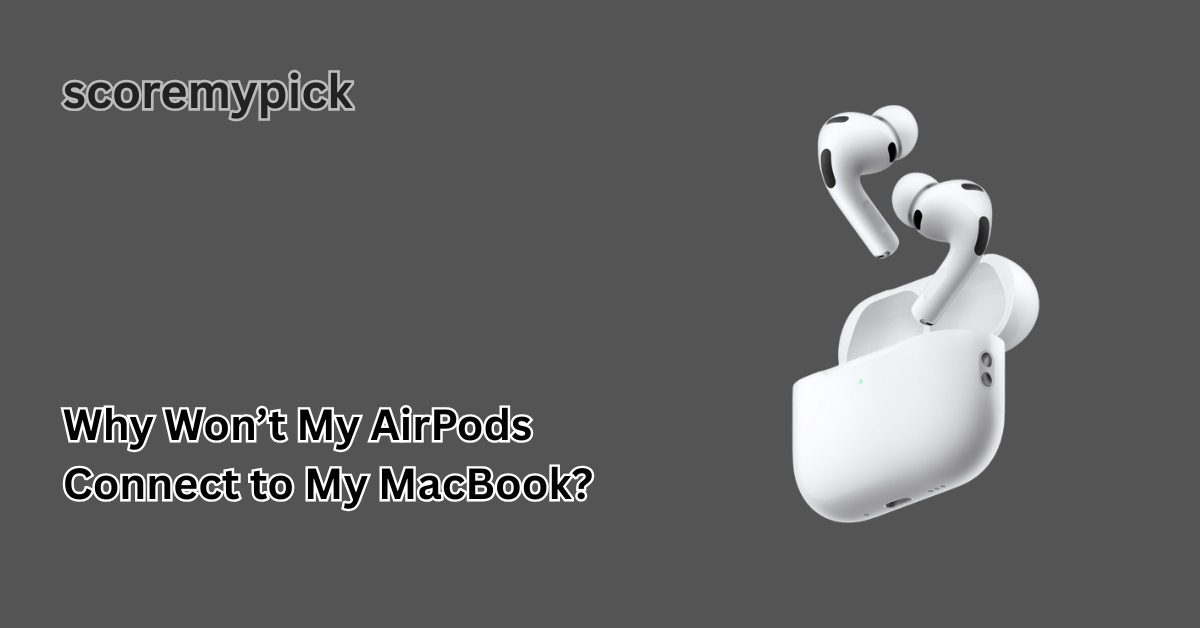It is so frustrating that your AirPods do not connect to your MacBook, particularly when it is critical to use them during a meeting, music, or streaming.
Although Apple makes AirPods compatible with all other devices when using your Apple ID, as of 2025, one can still expect some connection problems because of software updates, compatibility with Bluetooth, or basic installation errors.
The good part is that the majority of such issues can be resolved at home without the assistance of a professional. This tutorial will take you through the new troubleshooting techniques, and once again, you will have a seamless pairing of your AirPods and MacBook.
Why your AirPods won’t connect to your MacBook (fast checklist)
In most cases, AirPods fail to connect to a MacBook because of one of the following issues:
- Bluetooth is off or malfunctioning – Your MacBook’s Bluetooth must be turned on, and occasionally the module needs to be reset.
- Low battery in AirPods or case – If either is under 5 percent, pairing may not work.
- Outdated macOS or AirPods firmware – Apple regularly pushes updates that fix connection bugs.
- Multiple Apple devices interfering – AirPods may auto-switch to your iPhone or iPad instead of staying with the MacBook.
- Settings not synced with Apple ID – iCloud and Find My settings sometimes cause pairing conflicts.
If you only need a quick solution, restart both devices, place your AirPods back in the charging case, and then reconnect through System Settings > Bluetooth on your MacBook. In about 70 percent of cases, this resolves the problem immediately.

Check basics first: battery, Bluetooth, and macOS updates
Before diving into advanced fixes, start with the simple checks that solve the majority of AirPods connection issues.
1. Verify battery levels
Make sure your AirPods have enough charge. Please place them in the charging case, wait at least 5 minutes, and confirm the case itself has sufficient power. A low battery is one of the most common reasons AirPods won’t connect to a MacBook.
2. Confirm Bluetooth is on
On your MacBook, go to System Settings > Bluetooth and ensure Bluetooth is toggled on. If it already is, try turning it off and back on again. Occasionally, the Bluetooth module can temporarily glitch, and refreshing it fixes the issue.
3. Update macOS
Outdated macOS software can prevent seamless pairing. In 2025, Apple continues to roll out frequent updates that improve device compatibility. Navigate to System Settings > General > Software Update and install any pending updates. Running the latest macOS version ensures your AirPods firmware and MacBook stay in sync.
By completing these quick checks, you can eliminate the most common and basic causes before moving into deeper troubleshooting.
How to pair AirPods to a MacBook
If your AirPods are new or if they were previously paired with another device, you may need to reconnect them manually to your MacBook. Follow these steps updated for macOS 2025:
- Open Bluetooth settings – Click the Apple menu in the top-left corner, select System Settings, then go to Bluetooth.
- Put AirPods in pairing mode – Place both AirPods in the charging case. Open the lid and hold down the button on the back of the case until the light flashes white.
- Select your AirPods – On your MacBook, your AirPods should now appear in the list of available devices. Click Connect.
- Confirm audio settings – Go to System Settings > Sound > Output and make sure your AirPods are selected as the output device.
- Test connection – Play music or a video to confirm the audio is routed correctly.
If your AirPods still don’t show up in the list, make sure they aren’t already connected to your iPhone or iPad. Turn off Bluetooth on those devices temporarily to allow the MacBook to take priority.
Advanced fixes: reset AirPods, forget device, and reset Mac Bluetooth module
If the basics didn’t solve your issue, it’s time to try more advanced solutions that directly target connection conflicts.
1. Forget and reconnect your AirPods
- Go to System Settings > Bluetooth on your MacBook.
- Locate your AirPods in the device list and select Forget This Device.
- Put your AirPods back into pairing mode (white flashing light) and reconnect them.
2. Reset your AirPods
- Place AirPods in the charging case.
- Hold the setup button on the back of the case for about 15 seconds until the light flashes amber and then white.
- Re-pair them with your MacBook as if they were new.
3. Reset the Mac Bluetooth module
In macOS 2025, Apple simplified resetting Bluetooth:
- Press and hold Shift + Option and click the Bluetooth icon in the menu bar.
- Select Reset the Bluetooth Module.
- Restart your MacBook and attempt to pair your AirPods again.
These steps clear out software conflicts, and in many cases, they resolve stubborn issues that regular troubleshooting doesn’t fix.

Common software causes in 2024–2025 (automatic switching, firmware, and macOS bugs)
Devices can automatically choose to switch to a different device based on the ecosystem of Apple, but in reality, the different devices can oftentimes connect to the wrong device and at the wrong time. The following are the most frequently used software-related causes of why your AirPods do not connect correctly in 2025:
1. Automatic device switching
AirPods attempt to connect to any Apple device that is active. In the event that your iPhone or iPad is close, it might switch off your MacBook. To prevent this, go to Settings, Bluetooth, AirPods, Connect to This Mac and change it to When Last Connected to This Mac instead of Automatically.
2. Firmware mismatch
AirPods update the software over the air, typically when they are being charged next to an iPhone. In case your AirPods are running older firmware than your MacBook is running on your MacBook, you may experience the problem of not being able to connect. Make sure that your iPhone and MacBook have been updated to their latest firmware to enable a firmware sync.
3. macOS Bluetooth bugs
There are glitches in Bluetooth that come with some updates in macOS, which are temporary. Users experienced a drop in connectivity on macOS Sonoma 14.3, patched by Apple in a subsequent patch at the end of 2024. In case of troubles following an update, visit the support page of Apple or update to the latest patch.
4. iCloud sync conflicts
AirPods can be visible as having been paired, but they cannot connect when your Apple ID is not syncing properly among devices. This can be resolved by signing out of iCloud and signing in again on your MacBook.
The solution to these software issues is often to stabilize the connection in the long run, provided that you use several Apple computers regularly.
When to contact Apple Support or get hardware checked
If none of the troubleshooting methods solve your AirPods connection issue, the problem may be hardware-related. Some situations where professional help is necessary include:
1. Physical damage
If your AirPods or charging case have been exposed to water, drops, or extreme heat, internal components may be damaged, preventing stable Bluetooth connectivity.
2. Battery health issues
AirPods batteries degrade over time, and once capacity drops significantly, they may fail to hold a stable connection. Apple offers battery service for AirPods under warranty or for a replacement fee.
3. Apple ID or iCloud problems
Occasionally, authentication issues linked to your Apple ID prevent AirPods from pairing with a specific device. Apple Support can help resolve account-related errors that cannot be fixed manually.
4. Warranty and replacement options
In 2025, Apple continues to provide 1-year limited warranty coverage for AirPods, plus extended coverage through AppleCare+. If your AirPods are within warranty, contacting Apple Support online or visiting an Apple Store may qualify you for a free repair or replacement.
Conclusion
The issue with AirPods not connecting to your MacBook is that it is often something as simple as Bluetooth glitches, a low battery, or auto-switching of devices. Overall, you can fix the problem in under 15 minutes by simply going through the step-by-step tutorial, starting with the basics, going through resets, and dealing with software incompatibilities.
Nevertheless, when your AirPods cannot connect despite all the above-mentioned options, it is a symptom of some more significant problems with hardware or an account, and the next place to go is Apple Support. The most recent version of macOS and AirPods in 2025 will make sure that all of your Apple devices are connected.
FAQs
Why are my AirPods not connecting to my laptop?
This usually happens due to a low battery, an outdated macOS, or Bluetooth conflicts. Restart both devices and re-pair the AirPods to fix the issue.
How to reset AirPods with a MacBook?
Place your AirPods in the charging case, hold the setup button until the light flashes amber, then white, and reconnect them through MacBook Bluetooth settings.
How do I get my Mac to find my AirPods?
Enable Bluetooth on your Mac, open the AirPods case with the lid up, and press the setup button until the light flashes white. Your Mac should detect them in the Bluetooth list.
Why are my AirPods not showing up on Bluetooth?
They may already be connected to another Apple device or need resetting. Turn off Bluetooth on nearby devices and try reconnecting through your MacBook’s Bluetooth menu.