Earbuds are the newest indispensable aspect of living daily- be it to listen to music, get phone calls, watch videos or even play video games. However, there is nothing more annoying than having earbuds that do not connect to your phone.
Even in 2025, when the wireless audio technology is expected to keep developing, introducing Bluetooth 5.4 and low-energy connections, multi-device connections, etc., the problem of the Connection remains one of the most frequent complaints among users.
And when you wonder why your earbuds won’t connect to your phone, you are not alone. This guide will discuss the three most prevalent causes of this problem, give the most current fixes that work and offer preventive strategies so that you are not troubled by the same problem in the future.
Why Won’t My Earbuds Connect to My Phone? — 6 Common Reasons Earbuds Are Not Connecting
The first step in solving connection problems is understanding what causes them. Even with modern Bluetooth technology, earbuds can fail to pair due to hardware glitches, software issues, or user errors. Below are six of the most frequent reasons in 2025 why earbuds won’t connect:
Bluetooth Not Enabled or Glitching
Sometimes, your phone’s Bluetooth hasn’t been turned on properly, or it’s stuck due to a software bug. Restarting Bluetooth often fixes this.
Low Battery on Earbuds or Phone
If your earbuds have less than 10% battery, pairing might fail. Similarly, a low phone battery can negatively impact Bluetooth performance.
Already Connected to Another Device
Modern earbuds support multi-device pairing, but if they’re already linked to your laptop, tablet, or smart TV, your phone may not detect them.

Interference and Signal Issues
In crowded areas with multiple wireless devices, Bluetooth signals may clash. This is more common in gyms, airports, or offices.
Outdated Firmware or Software
If your earbuds or phone are running old firmware, compatibility problems may occur. Updating both often resolves the issue.
Hardware or Compatibility Limitations
Some budget earbuds still don’t fully support the latest codecs (like LC3 or AptX Lossless in 2025). If your phone expects a codec, the earbuds don’t help; pairing issues may arise.
By identifying which of these factors is causing the issue, you’ll know exactly what solution to try first.
Bluetooth Earbuds Not Pairing: Quick 5-Step Fixes That Work Right Now
When your earbuds don’t connect, frustration kicks in fast. But before assuming they’re broken, try these proven steps that solve most pairing issues in 2025:
Step 1: Toggle Bluetooth Off and On
Turn off Bluetooth on your phone, wait 10 seconds, and turn it back on. This clears temporary glitches that prevent devices from being able to discover each other.
Step 2: Forget and Re-Pair Your Earbuds
Go to your phone’s Bluetooth settings, select your earbuds, and choose “Forget Device.” Then, put your earbuds into pairing mode and reconnect from scratch. This often resolves long-term pairing conflicts.
Step 3: Charge Both Devices Fully
Ensure your earbuds and phone have at least 50% battery. A low battery can reduce Bluetooth strength or even block pairing attempts.

Step 4: Reset Your Earbuds
Most earbuds today (like AirPods Pro 2, Galaxy Buds 3, and Sony WF-1000XM5) include a reset button or sequence. Resetting clears old connections and restores factory settings.
Step 5: Update Phone & Earbud Firmware
Manufacturers regularly release software updates to fix pairing bugs. In 2025, many earbuds update automatically via companion apps (such as Bose Music or Jabra Sound+). Always keep both phone and earbuds updated.
In 70% of cases, users report solving connection issues by following these five steps — no repair or replacement needed.
Earbuds Connected But No Sound — How to Diagnose Audio & Codec Problems
There are instances where your earbuds will fit in well, but the sound will not be audible. This problem is also as exasperating, yet the reasons are often easy to rectify:
1. Volume and Media Settings
Test your phone audio balance, the media volume and accessibility. A dead air cause that is of surprisingly frequent occurrence is a muted media channel.
2. Wrong Audio Output Selected
You have the option to choose the location where audio plays on Android, iOS, and Windows devices. Earbuds will not work when a sound is still transmitting to a speaker or a car stereo.
3. Codec Mismatch
In the year 2025, when devices with improved codecs such as LC3, LDAC, and AptX lossless are available, there is a risk that a phone will revert to a less desirable codec that your earbuds cannot support. This can be resolved by changing the codecs in the developer or Bluetooth settings.
4. App-Specific Issues
In case there are sound problems in YouTube and not in Spotify, then the issue is inside the app. Clears the cache, refreshes the app, or removes it.
5. Mono/Stereo Mode Confusion
Some earbuds can be left and right paired. When one of the buds is disconnected, the audio can switch to mono mode. Stereo sound can be recovered by resetting or re-pairing both buds.
It is to test one step at a time: the first is volume, then the source of output, and lastly compatibility with codecs. It is done to eliminate 90% of connected and noise complaints.
Resetting, Firmware Updates, and Bluetooth LE/Codec Compatibility
When initial troubleshooting is not practical, it is time to proceed further. The advanced fixes resolve any connection problems that are tough to fix, and it is theoretical that in 2025, Bluetooth is going to be updated.
1. Full Earbud Reset
Do not simply re-pair; do a complete factory reset. This erases all the old relations in the memory of the earbuds. To use Sony WF-1000XM5 as an example, the earbuds must be held together to restart the device, which takes 15 seconds, whereas with AirPods, the case button must be held until the light turns amber.
2. Firmware Updates
A large number of earbuds nowadays include companion apps that provide firmware updates (e.g., Bose Music, Sony Headphones Connect, Galaxy Wearable). Older firmware can lead to disconnections, slow speeds or connection issues with the pairs. It is always essential to keep your earbuds compatible with the latest updates on your phone.

3. Bluetooth LE Support Check.
Low Energy (LE) Audio. The standard is Bluetooth 5.4 with Low Energy (LE) Audio, which is used in new smartphones and earbuds. In case your earbuds do not play LE, but your phone is set to this option, you might experience a Connection or disconnection. This can be solved by turning on a legacy mode (classic Bluetooth) manually.
4. Codec Settings
Other phones have options to manually choose a codec (AAC, SBC, LDAC, LC3). When your earbuds are unable to support high-bitrate codecs such as LDAC, then dropping down to AAC or SBC is sure to maintain a steady connection.
5. Restoring Networks on Your Cell Phone.
Otherwise, the software conflicts can be solved by turning off your phone, adjusting its Bluetooth, Wi-Fi, and network settings. Note: this will erase Wi-Fi passwords that are saved; therefore, save them as a backup.
The advanced fixes particularly come in handy when the user experiences frequent connection loss or pairing problems on two or more devices.
Phone-Specific Troubleshooting: iPhone vs Android vs Windows (What to Try First)
Not all phones handle earbuds the same way. In 2025, iPhones, Androids, and Windows devices still have unique quirks. Here’s how to target each system:
For iPhone (iOS 18 and above):
- Toggle Aeroplane Mode on and off to reset wireless connections.
- Use Settings > Bluetooth > Forget Device before re-pairing.
- Check that earbuds are set as the audio output in the Control Centre.
- Update iOS: Apple regularly patches Bluetooth issues.
For Android (Android 15 and above):
- Clear the Bluetooth Cache in Settings > Apps > Bluetooth.
- Use Safe Mode to see if third-party apps are interfering.
- If using Samsung Galaxy or Pixel devices, ensure the companion app is updated for your earbuds.
- Toggle between HD audio codecs (AAC, LDAC, LC3).

For Windows Laptops/PCs:
- Update Bluetooth drivers via Device Manager.
- Remove and re-pair earbuds in Bluetooth & Devices.
- Check that “Headset” mode isn’t selected — use “Stereo” for proper sound.
- Disable power-saving features that turn off Bluetooth when idle.
Since each operating system processes Bluetooth differently, customising your troubleshooting saves time and avoids unnecessary resets.
Preventive Tips & Best Practices to Stop Earbuds from Losing Connection
Fixing earbuds once they fail is one thing — but preventing future connection problems saves time and frustration. Here are the best practices in 2025 to keep your earbuds working smoothly:
1. Keep Batteries Healthy
Always keep both earbuds and your phone charged above 30%. Lithium batteries work best when not drained completely, and a low charge often reduces Bluetooth strength.
2. Store Earbuds in the Case
Modern earbuds are designed to reset and recharge when placed back in their case. Leaving them out can confuse pairing states, making your phone unable to detect them.
3. Minimise Interference
Avoid using your earbuds near multiple Wi-Fi routers, microwaves, or crowded Bluetooth environments, such as airports. These can interfere with pairing signals.
4. Update Regularly
Check for firmware updates at least once a month. Brands like Apple, Samsung, Sony, and Bose push silent updates that improve stability and extend device compatibility.
5. Pair with Fewer Devices
While earbuds today support multi-device pairing, connecting them to too many devices (such as laptops, TVs, tablets, and cars) can be confusing. Limit connections to the essentials.
6. Clean Your Earbuds and Case
Dust, lint, and debris can block charging contacts. If earbuds aren’t charging properly, they won’t pair reliably. Use a microfiber cloth or cotton swab for cleaning.
Consistent care and preventive habits mean fewer pairing failures and a longer lifespan for your earbuds.
Conclusion
And now, when you have ever wondered why your earbuds are not connecting with your phone, you are aware that it is a problem and may have a variety of causes, including something as basic as a low battery or a complex codec mismatch.
The positive side is that, in most situations, connection problems are easily resolved after a few minutes by following the aforementioned step-by-step troubleshooting techniques.
Bluetooth 5.4, LE Audio, and multi-device pairing are also expected to become the standard in 2025, so it is also necessary to maintain earbuds and take preventive measures to avoid such inconveniences in the future.
The solution is simple, regardless of whether you have an iPhone, Android, or Windows device, as long as you understand the cause of the issue.
That is why, the next time your earbuds are not connecting, you should not panic and follow the quick solutions before proceeding to the more complex ones. Under appropriate maintenance, your earbuds would be able to provide a smooth sound and a trusted functionality well beyond the initial years.
FAQs
Why are my earbuds not connecting?
Earbuds may fail to connect due to a low battery, outdated firmware, Interference, or being paired with another device. Restarting and re-pairing usually solves the issue.
How do I put my earbuds in pairing mode?
Most earbuds enter pairing mode by holding the power or touch button for 5–10 seconds until a blinking light appears. Refer to your model’s manual for the exact steps.
Why are my buds not connecting to my phone?
Your buds might already be connected to another device, or your phone’s Bluetooth cache is glitching. Forgetting and re-pairing the earbuds often resolves the problem.
How do I get my earbuds to connect with my phone?
Enable Bluetooth on your phone, place the earbuds in pairing mode, and select them from the device list. If they don’t appear, reset the earbuds and try again.